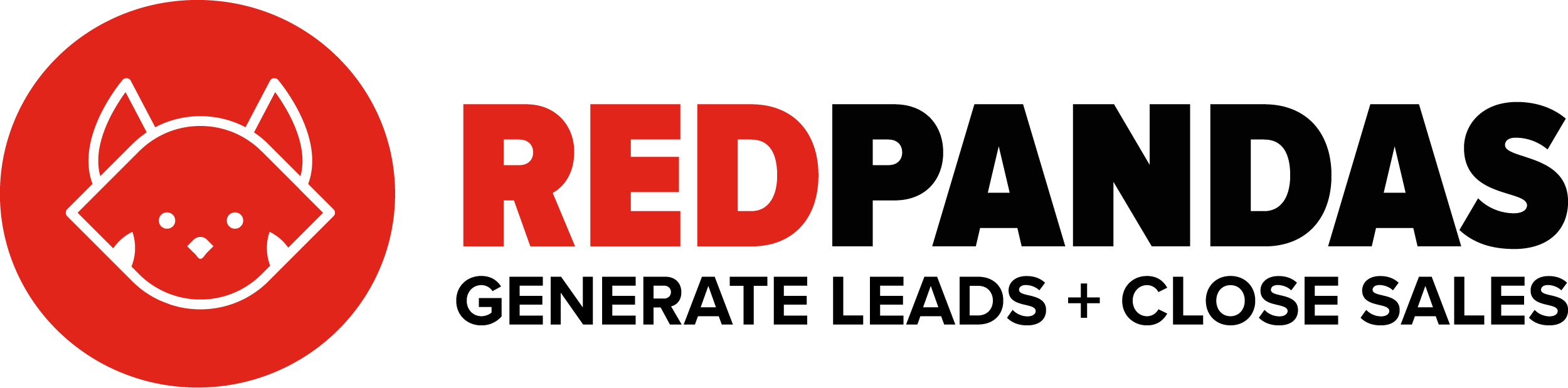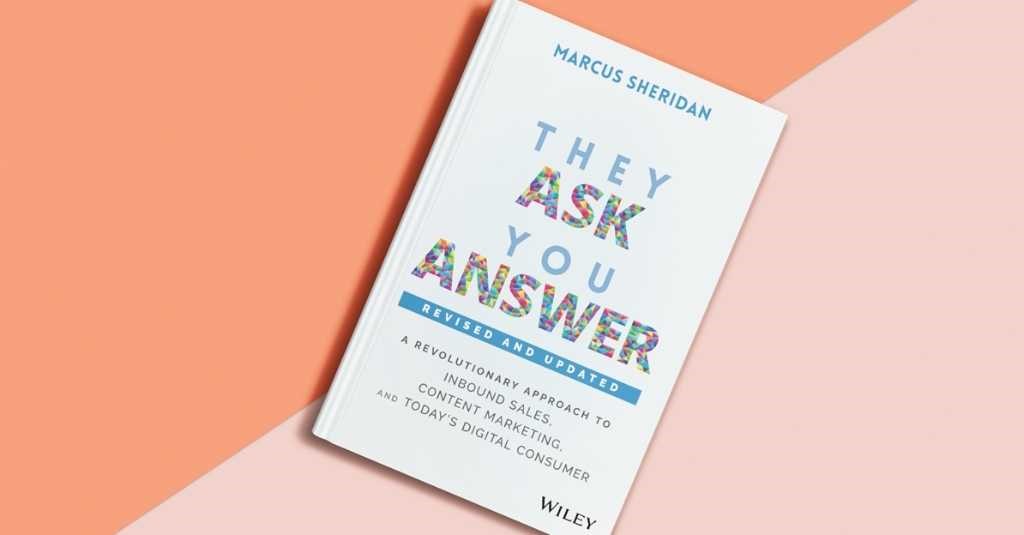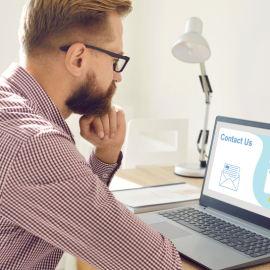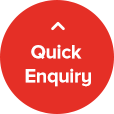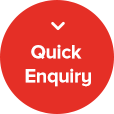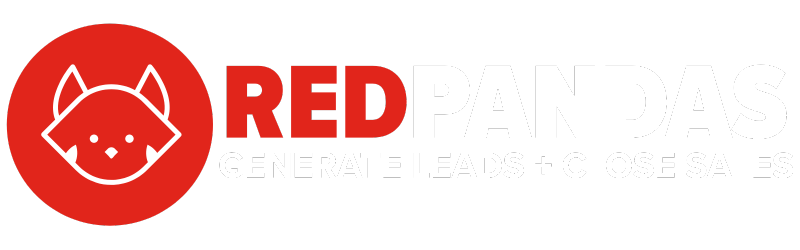You’re running Meta Ads and checking the performance metrics, but something feels off. The standard metrics – like CTR, CPC, and ROAS – don’t quite capture what matters most to your business. Maybe you need a custom way to track profitability per product, lead quality, or ad engagement beyond clicks.
Here’s the problem: Meta Ads Manager doesn’t always give you the exact data you need. And if you’re manually calculating numbers in Excel, that’s a waste of time.

That’s where custom metrics come in. They let you create tailor-made tracking formulas inside Meta Ads Manager, so you can measure what actually matters to your campaigns –without the hassle of external spreadsheets. And we’re here to show you how it’s done.
By the end of this article, you’ll know exactly how to customise your reporting so you can make better ad decisions, faster – and reap the benefits!
What are Custom Metrics in Meta Ads?
Meta Ads provides plenty of standard metrics – like click-through rate (CTR), cost per click (CPC), return on ad spend (ROAS), and more. But sometimes, those default metrics don’t tell the full story.
Custom metrics allow you to define your own formulas inside Ads Manager. Instead of relying only on the numbers Meta provides, you can create a metric that aligns with your specific goals.
For example, let’s say you run an e-commerce store and want to track profit instead of just revenue. Meta doesn’t provide a direct “profit” metric, but you can create a custom formula like:
(Purchase Conversion Value – Ad Spend) / Ad Spend
This gives you a profitability percentage, helping you make better budget decisions moving forwards.
Similarly, if you run lead generation campaigns, you might want to focus on tracking the cost of high-quality leads rather than just the cost per lead. You could create a custom metric that calculates:
Total Ad Spend / Number of Leads Marked as Qualified
In other words, with custom metrics, you’re not just looking at raw numbers – you’re tracking performance based on what actually matters to your business.
How to Create a Custom Metric in Meta Ads (Step by Step)
So, now that you understand the power of custom metrics, let’s go through the exact steps of creating one inside Meta Ads Manager.
Step 1: Open Meta Ads Manager and Navigate to Custom Metrics
- Log in to your Meta Ads Manager.
- Click on the Customize button at the top-right of the reporting table.

- Scroll down and select Customise Pivot table.

- At the bottom of the customisation panel, click Create Custom Metric.

Step 2: Name Your Custom Metric
- Choose a clear and descriptive name. For example, if you’re creating a metric to track profitability, you might call it Ad Profitability Ratio.

- Optionally, add a short description to remind yourself or your team what the metric calculates.
Step 3: Define Your Formula
- Use the formula builder to set up your custom calculation.

- You can select different standard metrics and apply mathematical operators (addition, subtraction, multiplication, division).
Example Formulas
1. Profitability Calculation
Formula: (Purchase Conversion Value – Amount Spent) / Amount Spent
2. Cost Per High-Quality Lead
Formula: Amount Spent / Leads Marked as Qualified
3. Engagement Quality Score
Formula: (Comments + Shares) / Impressions
Step 4: Select Display Format
- Choose to display your metric as a number, percentage, or currency, depending on what makes the most sense for your calculation.
(For example, if you’re tracking ROAS, you’d choose a number format. If you’re tracking profit margin, a percentage would be more appropriate.)

Step 5: Save and Apply Your Custom Metric
- Click Crete Metric to finalise your custom metric.

- To use it, go back to the Customise Pivot table section, find your new metric, and check the box next to it.
- Click Apply, and your new metric will now appear in your Ads Manager reports.
That’s it! You’ve now successfully created a custom metric in Meta Ads!
Best Custom Metrics to Track for Better Ad Performance
Creating custom metrics isn’t just about tracking sales and leads. Some of the most valuable insights come from understanding how users engage with your ads before they convert.
Here are two highly useful custom metrics you should set up right away:
1. Thumb-Stopping Rate (How Well Your Ad Grabs Attention)
When users scroll through their feed, you have just a fraction of a second to catch their attention. The Thumb-Stopping Rate helps measure how many people actually pause to watch your ad.
Formula:
(3-Second Video Views / Impressions) × 100
Why It Matters:
- A high thumb-stopping rate means your ad is visually compelling and stops people mid-scroll.
- If this number is low, your ad creative may need a little tweaking – such as stronger visuals or a more attention-grabbing hook.
2. Average Video Watch Rate (How Engaging Your Video Ads Are)
Clicks and impressions don’t tell the full story. If you run video ads, you need to know if people are actually watching them. The Average Video Watch Rate tells you how long, on average, users stay engaged with your ad.
Formula:
(Total Watch Time in Seconds / Video Views)
Why It Matters:
- Having this information helps you understand if your video content is holding attention.
- A low watch rate could mean your content isn’t resonating or that the opening few seconds need to be stronger.
3. Click-to-Conversion Rate (How Efficient Your Funnel Is)
Getting clicks is one thing – converting them is another matter altogether. This metric helps measure how efficiently your ad traffic turns into actual results.
Formula:
(Total Conversions / Link Clicks) × 100
Why It Matters:
- If the Click-to-Conversion rate is low, your landing page might need optimising.
- A strong ad with a weak post-click experience will waste your budget.
Tracking the right custom metrics helps you go beyond surface-level performance and focus on what truly impacts your results. By setting up Thumb-Stopping Rate, Average Video Watch Rate, and Click-to-Conversion Rate, you’ll gain deeper insights into your ads and find ways to improve them quickly for greater results.
Read: The correct strategies to use for your Facebook and Insta Meta Ads for minimum spend and maximised output.
So, What’s Next?
By now, you’ve learned how to create custom metrics in Meta Ads, the best ones to implement, and how to use them effectively. These metrics give you deeper insights into what’s really driving results, helping you optimise your campaigns with data that matters to YOU – not just the default numbers Meta provides.
Here’s what to do next:
- Set up at least one custom metric today – we say start with a simple one like Thumb-Stopping Rate or Click-to-Conversion Rate.
- Test and refine – monitor your new metrics for a few weeks and adjust them based on performance insights.
- Incorporate them into your reporting – custom metrics should guide your ad decisions, so make sure they’re part of your regular performance reviews.
By taking control of your ad tracking, you’ll stop relying on surface-level data and start making smarter decisions that improve ROI.
Next up, here’s a must-read about the common mistakes that make Facebook and Insta ads fail – and what to do to avoid them.