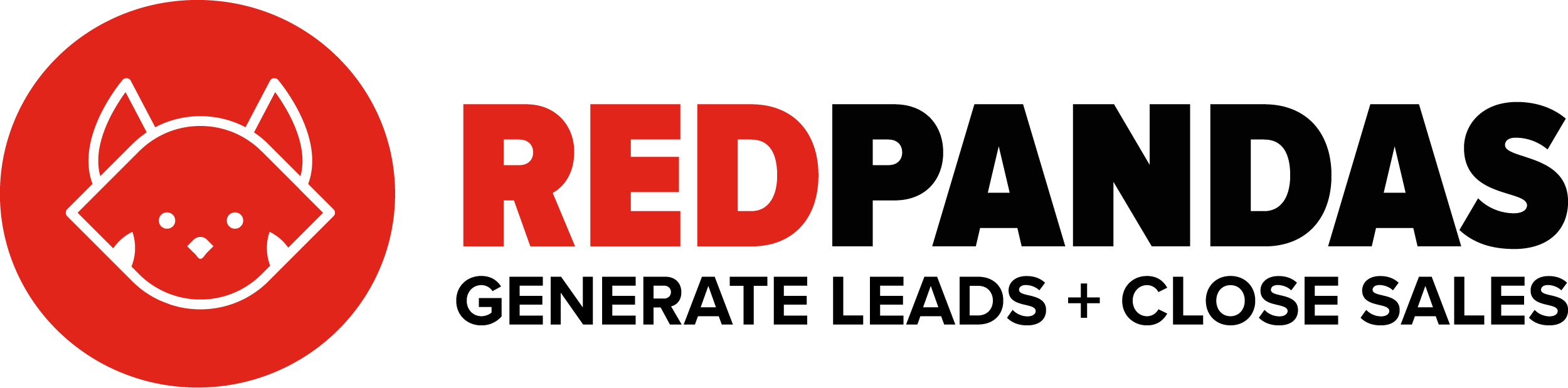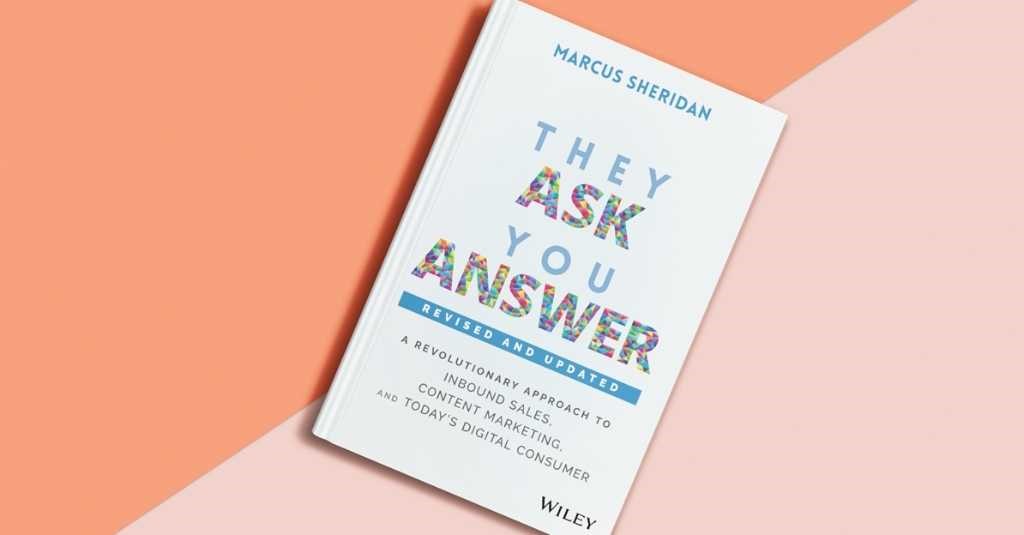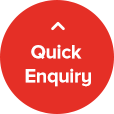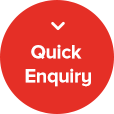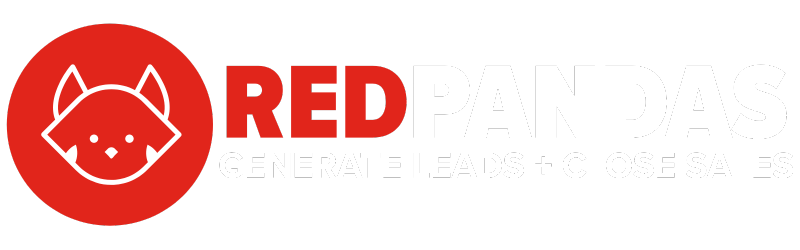Have you ever felt bogged down by design work? Or worse, have you waited for a design to be delivered that should have been done days ago, only to be handed in late? Whether it’s the endless back and forth with design agencies or your in-house team being bogged down by design work, the demand for efficiency and simplicity has never been higher. With Canva, you can streamline design tasks and speed up your team’s workflow. But with various pricing plans available, including the free version, Canva Pro, and Canva for Teams, the question arises: How much does Canva Pro cost, and more importantly, is it worth the investment for your business?
You might be a marketing leader or HR manager in a company looking for ways to enhance your team’s productivity, or perhaps a graphic designer pondering the switch from Adobe due to Canva’s promise of quicker, high-quality outputs.
Whatever your position, the decision to upgrade hinges on understanding not just the cost but the value Canva Pro brings to the table.
With a deep dive into Canva’s pricing plans and features, in this article you’ll be provided with a comprehensive overview to help you make an informed decision.
You’ll learn about the setup and transition process, compare Canva Pro with Adobe, and ultimately, decide whether Canva Pro is the cost-effective, time-saving solution you’ve been searching for.
Overview of Canva Pro Features
At its core, Canva Pro is an upgrade from the free version, designed to enhance your design experience with advanced features and resources.
For a monthly or yearly subscription fee, Canva Pro offers an extensive suite of tools that cater to the needs of professionals looking to streamline their design workflows.
Here are some of the standout features:
- Brand Kits: Canva Pro allows you to create brand kits to maintain consistency across all your designs. This means you can store your brand’s logos, colour schemes, and fonts for easy access and application, ensuring brand consistency without the hassle. This makes it easy when onboarding new team members because all of the brand’s assets are in one place
- Magic Resize: With a single click, you can resize your designs to fit various platforms and formats. This feature is particularly useful for social media managers and content creators who need to adapt their designs for multiple channels. It can save quite a bit of time
- Premium Assets: Canva Pro users gain access to a vast library of premium stock photos, illustrations, and templates, significantly expanding your creative options without the need for additional subscriptions or purchases
- Background Remover (+ Other Magic Tools): This powerful tool allows you to remove the background from images in seconds, a feature that can save hours compared to manual editing in more complex software like Adobe Photoshop. On top of this, Canva offers a suite of AI Tools they call “Magic Tools” that can do all sorts of things. Check out some of Canva’s Magic Tools here
- Team Collaboration: Canva Pro enhances teamwork by enabling real-time collaboration. You can share designs with team members, work on projects simultaneously, and provide feedback directly within the platform
- App Add-ons: There are particular apps you can add-on within Canva to add extra functionality. For example, there is a Voice AI app you could add, which adds a voice over to any video or animation you might be editing. Depending on your needs, you may be able to expand the functionalities that Canva provides with app add-ons
Canva Free vs. Canva Pro: Can I Get Away With Using Canva Free?
While the free version of Canva is impressive in its own right, offering a wide array of templates and design elements, it has its limitations.
Canva Pro’s advanced features, such as the brand kit, premium assets, and team collaboration tools, are designed to cater to the more demanding needs of professional teams and businesses.
One big limitation you’ll find with the free version is the lack of assets (i.e. images, templates etc) available to you. As a small freelance graphic designer, it may still be useful, but for a team, you’re going to want to go with Canva Pro. If anything, use the free version to test and see what it’s all about.
How Much Does Canva Pro Cost?
Canva provides a tiered pricing structure designed to accommodate a wide range of users, from freelancers and small businesses to large enterprises.


If you go to Canva’s Pricing Page you can enter the number of users in your team that will be using Canva to get an estimated price on your monthly cost.
Below you’ll see a breakdown of the pricing plans and what each includes:
Canva Free
Canva’s free version is incredibly robust, offering users access to over 250,000 templates, hundreds of design types (including presentations, flyers, posters, and social media content), and thousands of free photos and graphics.
It’s a solid choice for individuals or small teams just starting out or those with minimal design needs.
Canva Pro
For those requiring more advanced capabilities, Canva Pro is the next step up. If you’ve got a small team, this is probably the option you’re going to want to go with.
Priced at $19.99 per month for one user when billed monthly or $164.99 annually (which works out to approximately $13 per month), Canva Pro offers value for money considering the breadth of additional features it includes:
- Unlimited access to premium stock images, videos, audio, and graphics
- Magic Resize tool for effortlessly adapting designs for different platforms
- Brand Kits for maintaining brand consistency across designs
- Advanced collaboration features for teams, including real-time collaboration and feedback
The only limitation of Canva Pro is that everyone in your organisation will need to use the same Canva Account, which means every team member using Canva will have access to all designs and assets within Canva.
If you wanted one of your team members to only see designs related to specific projects for example, Canva Pro wouldn’t allow you to achieve this. This is where Canva for Teams comes into play.
Canva for Teams
Designed for larger teams and organisations, Canva for Teams also starts at $19.99 per user per month if you pay monthly, or $164.99 per user per year if you pay yearly (saving you $72 every year).
The biggest difference between Canva for Teams pricing model and Canva Pro’s pricing model is that with Canva Teams, you’re going to have to pay an additional fee with every new team member that uses Canva.
For example, if you have 5 different team members each accessing Canva, you’ll be paying $19.99 per user per month (a total of $99.95 per month). If you had a team of 10 using Canva, you’d pay double that per month.
The advantage of this is that it comes with additional collaboration and administration tools tailored for managing larger groups, such as template locking, workflow approvals, and unlimited storage. In other words, you can choose which team members get access to which designs and brand assets. Unlike Canva Pro, where everyone in your organisation shares the same account, each user will have their own Canva Account and be able to access your Canva Organisation with whatever access levels they’ve been provided.
For larger teams, Canva for Teams may be worth the investment.
Canva for Enterprise
Canva Enterprise is for teams that will be requiring more than 100 user licenses to Canva. It’s for bigger teams to help save costs.
When you use Canva Enterprise, you get a dedicated Canva Specialist that works with you from Canva. They do some of the design work you require as part of the process, although it’s not an unlimited resource.
On top of this, you get access to what Canva calls the Canva Launch Crew. The Launch Crew is a team of Canva experts that create up to 80 templates for your business to get you started. With this service, the onboarding time may be much quicker for your team.
The details of this plan change business to business depending on their needs. Therefore, to get an exact price, you’ll need to contact sales on the Canva pricing page. Bottom line – if you don’t have a team of 100 or more, you won’t need Canva for Enterprise, and if you do, this is likely the best plan for your business.
Should I Choose Canva Pro or Canva for Teams?
- Canva Teams is best for companies with many users when you want certain people to see certain things
- On the other hand, with Canva Pro, you can’t really limit access if everyone is using the same admin account. But if you’re a small team, it may make sense to save costs and use Canva Pro
Ultimately, the decision depends on your specific organisational needs.
How Long Does It Take to Get Setup on Canva?
Embracing a new tool like Canva, especially when transitioning from another platform or starting from scratch, involves an initial setup and learning phase.
The ease with which teams can onboard and integrate Canva into their existing workflows is a critical factor in its overall effectiveness and worth.
In our experience, if someone in your team is championing the setup on Canva, it will take them a couple of weeks to get set up and comfortable. It’s about getting the basics right, and once you get that, it’s easy to use and train the team.
To put it into perspective, setting up Canva can take a couple of days to a week. Then, transitioning things like existing ad creatives, documents, and presentations to Canva, and building templates for the wider team to use will take around two weeks to one month to complete (depending on the number of assets you’re working with).
So all up, you can expect it to take around 2 months to get to the point where your team is using Canva and productivity starts to increase.
Here’s the process you’ll want to use to actually get started with Canva and make the transition:
1. Setting Up Your Canva Account
The first step is to get set up on Canva, which is straightforward. The platform is designed with user-friendliness in mind, ensuring that even those with minimal design experience can navigate and begin creating with ease.
Here are the key steps:
- Sign Up: Choose the plan that suits your needs and sign up for Canva. You can start with the free version and upgrade to Pro or for Teams as your requirements evolve. You can sign up for Canva here
- Explore Templates: Familiarise yourself with the vast array of templates available. Canva offers designs for virtually every need, from social media posts to business presentations
- Customise Your Workspace: For Canva Pro and Teams users, setting up your brand kit with logos, colour palettes, and fonts is essential for maintaining brand consistency across designs
- Invite Your Team: Canva for Teams allows you to invite members and assign roles, so you should get this setup in the initial stage
2. Transitioning from Other Tools
The next thing you’ll want to do is focus on getting one-two people in your company trained up on Canva. These will become the go to people in your company for the software, so you’ll want to make sure they’re trained up properly.
If you’re moving to Canva from another design tool like Adobe, the transition can feel like a shift in gear due to differences in complexity and capability.
However, many find the change refreshing, thanks to Canva’s intuitive drag-and-drop interface and no need for extensive design training.
To smooth the transition, here’s some things you can do:
- Assess Your Design Needs: Evaluate which projects and design tasks can be efficiently handled by Canva and which might still require Adobe or another tool
- Transfer Existing Assets: Canva allows you to upload and store images, fonts, and other brand assets, making it easy to start creating with your existing materials. You’ll want to get all of your assets uploaded and organised on Canva
- Leverage Canva’s Resources: Canva offers tutorials and resources to help new users get the most out of its features. Utilise these to shorten the learning curve for your team. You can access Canva’s Resource Hub here
- Canva Design School: Access free courses and tutorials with Canva Design School to improve your design skills and learn new ways to use Canva
3. Develop Templates
Once you’ve got one or two team members trained up on Canva and you’ve moved over all your design assets into the software, it’s time to develop templates for the rest of your team.
Here’s the thing – not everyone in your team is going to necessarily have the time to dedicate to training up on Canva. That’s why you get one to two people set up and trained to assist the rest of the team necessary.
But it’s also why you need to develop templates. Templates for different purposes can save significant time and help team members with less skills on Canva still get the job done.
For example, imagine a sales rep needs to send a presentation by the end of the day. If you already have a presentation template set up, it’s a matter of the sales rep jumping on, duplicating the template and editing the text and perhaps photos within the design.
In this scenario, the sales rep doesn’t have to do any design. Yes, there’s editing and adjustments that they’ll make, but the gist of the design does not change. It saves them time and prevents them from having to learn everything about Canva.
To develop templates, you can do this internally yourself, or you can hire a Canva Partner to do this for you. RedPandas is proud to be a Canva Partner, so if you’re looking for some more information on this get in contact with us here.
4. Get the Rest of the Team Trained Up on Canva
The final step is to get the rest of the team trained up on the basics of Canva. The one or two team members who are championing Canva should be leading this initiative.
Some of the basics your team will need to know include:
- How to use existing templates to create designs
- How to edit templates
- How to use colours, shapes, elements, photos and more
- How to use the background remover tool
- How to download files
- How to organise files in the right places
Once the rest of the team is trained up on the basics, you’re good to go!
Can Canva Replace Adobe?
The choice between Canva Adobe isn’t just about cost—it’s about matching your design needs with the right tool.
Both platforms offer unique strengths, but understanding their differences is key to making an informed decision.
Here’s a comprehensive comparison to help you weigh your options.
User Interface and Ease of Use
- Canva Pro is extremely user friendly. Anyone can use it. With its drag and drop design feature (as well as other easy to use features), design becomes accessible to everyone, regardless of their graphic design experience
- Adobe Suite, on the other hand, is known for its professional-grade tools catering to experienced designers. Its learning curve is steeper, but it offers unparalleled depth and control over the design process
Design Capabilities and Flexibility
- Canva Pro excels in creating high-quality designs quickly and efficiently. Its template-driven approach, along with tools like Magic Resize and Background Remover, streamlines the design process for common tasks like social media graphics, presentations, and basic marketing materials.There are three main design limitations in Canva:
- Designing custom icons (like clipart): Canva allows you to use icons that it has, and some icons you can even change the colours of different parts of the icons. However, if you wanted to design your own icon from scratch, Canva wouldn’t be able to help you achieve that
- File size limitations: Canva does not allow for pixel sizes above 8000px. This can get tricky if you’re trying to design something for an event like a media wall or large poster. In these cases, Canva may not be your best bet
- Video Limitations: When it comes to video editing, Canva can help you cut up and edit your video to an extent. However, for more advanced video editing, you’re going to have to use a different software (like Adobe Premier Pro)
- Adobe Suite offers a broad range of specialised software (Photoshop, Illustrator, InDesign, Premier Pro etc.) that provides more advanced capabilities for photo editing, vector illustration, layout design, and video editing. It’s better suited for complex, custom designs requiring fine-grained control. However, it does take much more time as a result
Collaboration and Workflow
- Canva Pro is designed with collaboration in mind, allowing team members to work on designs simultaneously, share feedback directly within the platform, and access shared brand assets. This makes it an excellent choice for teams looking for a simple and seamless collaborative experience
- Adobe Suite has introduced more collaboration features over time, such as Adobe Creative Cloud Libraries for sharing assets and Adobe XD for team projects. However, its collaboration capabilities are generally considered less integrated compared to Canva’s
Cost Considerations: How Much Does Adobe Cost?
Adobe Suite requires a more significant investment, with pricing based on the specific applications you need or a full subscription to the entire suite.

While more expensive, for professionals and businesses that demand the depth of functionality Adobe provides, this cost is often justified.
Which Tool is Right for You?
Choosing between Canva Pro and Adobe depends on your specific needs:
- If your focus is on producing designs quickly, with ease of use and collaboration as priorities, Canva Pro is likely the better choice
- If you require advanced design capabilities regularly, precision, and control for complex projects, Adobe Suite is probably a better choice
In reality, the choice between Canva Pro and Adobe doesn’t have to be binary. Many organisations find value in using both platforms for different aspects of their design work—Canva Pro for quick, collaborative projects and Adobe Suite for more intricate designs.
This hybrid approach allows teams to leverage the strengths of each platform, maximising efficiency while maintaining the ability to produce high-quality, custom designs when needed.
Will Canva Be Enough for My Design Needs?
Deciding whether Canva Pro is worth the investment comes down to understanding your specific design needs, workflow requirements, and budget constraints.
“While it has its limitations in terms of customisability (with element creation from scratch and video editing), in my experience we’ve only ever had to create 1 or 2 elements from scratch across all of my clients. Canva pretty much has everything we need, 99% of the time.”
Elena, Digital Marketing Consultant @RedPandas
In the end, the question of whether Canva Pro is worth it can be confidently answered with a “yes” for many users, particularly those looking to enhance their design workflow with an efficient, collaborative, and cost-effective tool.
Next, you might want to learn about some of the best AI Image Generators in 2024.