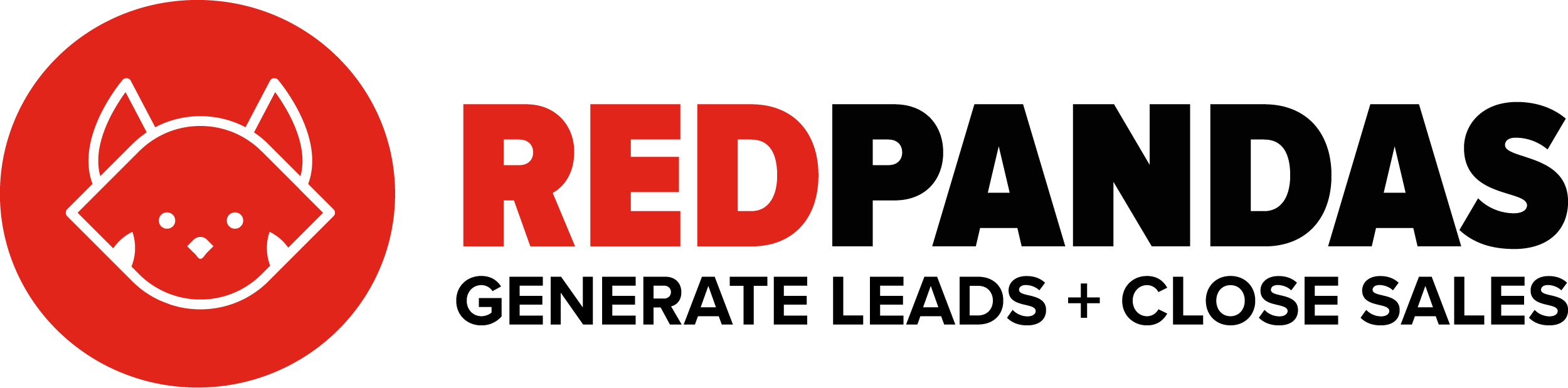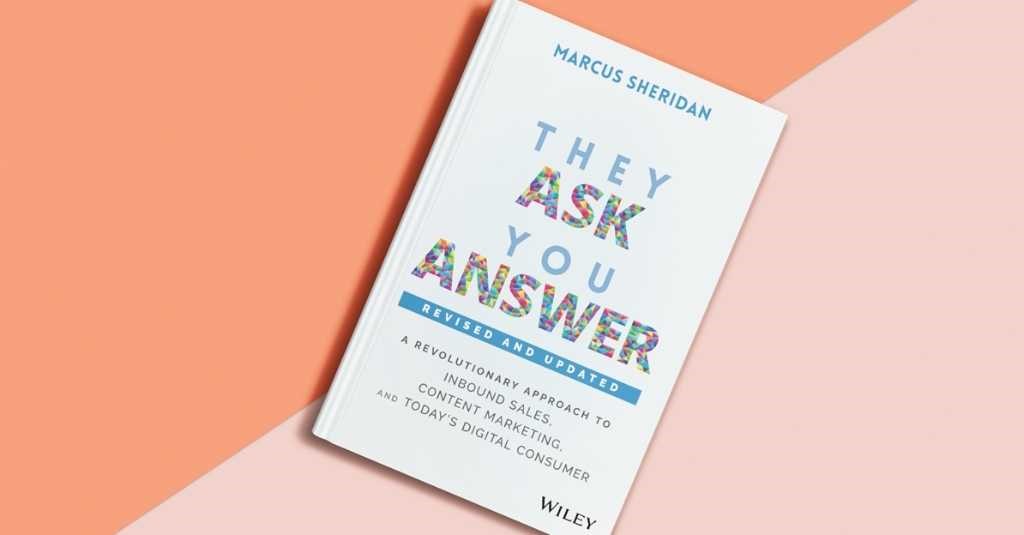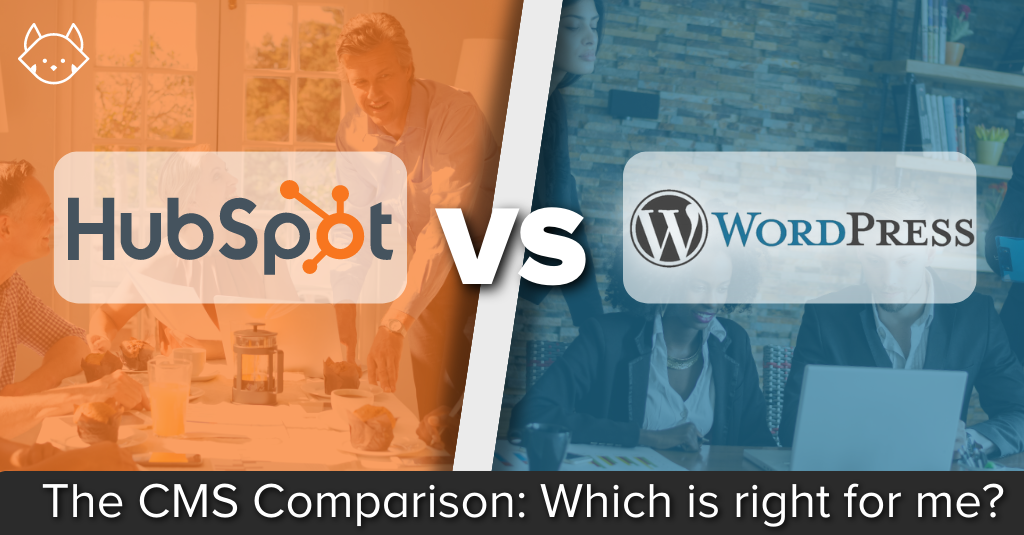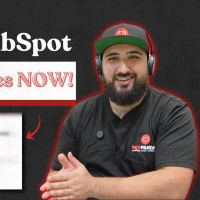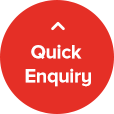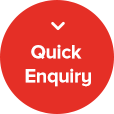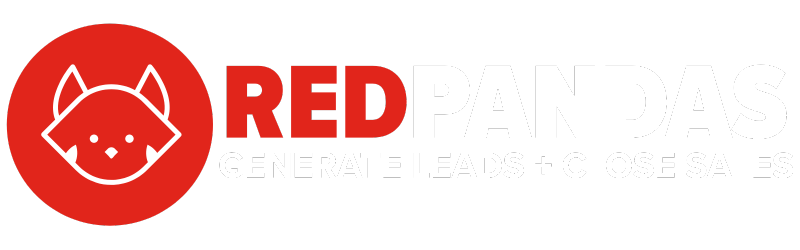Stop me if this sounds familiar…
Your team just wrapped up a big marketing campaign. You got leads. You even got sales. But when someone asks, “Where did those leads come from?”, you hesitate. You don’t really know. Maybe someone clicked a LinkedIn ad. Maybe they Googled you. Maybe a friend mentioned your name. At best, you’re guessing. At worst, you’re wasting budget on what might be working.
And when you finally ask a new customer, “How did you hear about us?”, they shrug. “I don’t remember. Probably online somewhere.”
Not exactly helpful.
Many marketers struggle to trace lead sources with any real confidence. But here’s the good news: if you’re using HubSpot, you already have the tools to fix this. You just need to know where to look.
After helping hundreds of businesses navigate HubSpot’s reporting maze, we’ve seen what works (and what absolutely doesn’t).
In this article, you’ll learn how to confidently track where your leads come from using HubSpot’s Original Source property and a few smart tweaks that make your reports actually useful.
Consequences of Unknown Lead Source
You can’t improve what you can’t see.
If you don’t know which marketing channels are bringing in leads, you’re flying blind. You might be spending thousands on Google Ads while most of your customers are coming from LinkedIn. Or pouring energy into blog content while your email campaigns are what’s actually converting.
And if your source data is mostly “direct” or “unknown”? That’s not just frustrating, it’s expensive. Because bad data leads to bad decisions.
The old-school fix was to ask new customers, “How did you hear about us?”
But let’s be honest: that answer is usually vague and unreliable. People forget. They give you surface-level answers. Or they mention the last thing they saw, not what actually drove them to engage.
That’s why source tracking needs to happen automatically, the moment someone first interacts with your business, not after they’ve already converted.
This is where HubSpot’s “Original Source” field becomes essential. It gives you that first digital breadcrumb, helping you connect the dots between marketing activity and real results.
In the next section, we’ll break down exactly what HubSpot’s Original Source is, how it works, and how to avoid common misunderstandings.
What Is ‘Original Source’ in HubSpot?
“Original Source” in HubSpot is the first digital interaction that HubSpot can track between a contact and your business. In simple terms, it’s how someone first found you online.

It’s automatically recorded the moment someone enters your CRM, whether they filled out a form, clicked on a tracked link, or visited your website for the first time.
This gives you a data-backed starting point for every contact.
HubSpot assigns one of eight fixed Original Source values:
- Organic search (e.g. Google search)
- Paid search (e.g. Google Ads)
- Paid social (e.g. Facebook or Instagram ads)
- Organic social (e.g. unpaid LinkedIn posts)
- Email marketing
- Direct traffic (someone typing your URL)
- Referrals (clicks from another site)
- Other campaigns
You can’t customise these categories, they’re built into HubSpot. But that’s a good thing. It means you’re working with a clean, consistent foundation.
Now, if “Paid Social” sounds too broad (because you’re advertising on multiple platforms), don’t worry. That’s where Drill Down 1 and Drill Down 2 come in, which you’ll learn about next.
How to Use Original Source in HubSpot
Original Source gives you the category, but what if you want to know exactly which platform or which campaign a lead came from?
That’s where HubSpot’s Drill Down 1 and Drill Down 2 fields step in.
Drill Down 1
This tells you the specific channel within the Original Source. For example:
- If the Original Source is “Paid Social,” Drill Down 1 might be “Facebook,” “Instagram,” or “LinkedIn.”
- If the source is “Paid Search,” it might be “Google Ads” or “Bing Ads.”
Drill Down 2
This goes even deeper. Depending on your tracking setup, it can show campaign names, UTM parameters, or even ad group identifiers.
Together, these three properties let you go from vague to specific:
- Original Source = “Paid Social”
- Drill Down 1 = “Instagram”
- Drill Down 2 = “Spring Sale Campaign”
And once you’ve got that clarity, you can start building reports, comparing performance by channel, and finally answering the question: What’s really working?
How to View Original Source, Drill Down 1 and Drill Down 2 Data?
Here’s one way to view original source and drill down 1 and 2:
- Go to Contacts

- Go to Edit Columns

- Search ‘Original’ and select the three following options and click ‘Apply’

- You will now be able to view data for original source, drill down 1, and drill down 2 for each contact

But what happens when the data isn’t perfect?
What to Do with ‘Direct’ or ‘Unknown’ Sources
Even when HubSpot’s tracking is set up properly, you’ll still run into contacts marked as “Direct Traffic” or “Unknown”. And that can be frustrating, especially when it feels like those leads came from somewhere useful.
Here’s what those labels actually mean and what you can do about them.
Direct Traffic
This usually means someone typed your URL directly into their browser or used a bookmarked link. But often, it’s a sign of missing tracking data. For example:
- The user clicked a link from an untracked email or PDF.
- The source wasn’t captured due to browser privacy settings.
What to do:
→ Check your URLs. Make sure marketing links include UTM parameters.
→ Use tracking tools like HubSpot’s URL builder for every outbound link.
Unknown Source
This happens when HubSpot genuinely can’t figure out where the contact came from. It’s common when:
- Cookies are blocked or deleted.
- A form is submitted from an offline campaign without a tracking link.
What to do:
→ Expect a small percentage (10–20%) to always be unknown.
→ Create a custom ‘Lead Source’ field your sales team can fill out manually based on what the lead tells them.
→ Use QR codes or vanity URLs with UTMs for offline marketing like events or bus ads.
In short: you’ll never have 100% perfect data, but with a good setup and smart workarounds, you can reduce ambiguity and make better decisions.
How to Build a HubSpot Lead Source Report
HubSpot makes it pretty straightforward to build reports that show exactly where your leads, and more importantly your customers, are coming from.
Use the Traffic Analytics Tool
- Go to Reporting > Reports.

2. Click ‘Create Report’

3. Search ‘lead source’ in the top left search bar and scroll till you find the ‘Marketing qualified leads recently created by source’ report. Select the report.

4. Choose the date range you want to show for your report and then save the report. You can also make other adjustments to view the report in different formats.


Now you’ll be able to jump in and see your marketing qualified leads by source quickly and easily.


Best HubSpot Marketing Reports (with Beginner and Advanced examples)
The 80/20 of Tracking Lead Sources in HubSpot
You don’t need to track everything perfectly to get powerful insights.
Here’s your 80/20:
- Track what matters: You only need enough clarity to see where real results are coming from.
- Automate what you can: Let HubSpot do the heavy lifting through its tracking and workflows.
- Accept imperfection: A 15–20% “Unknown” rate is normal. Focus on cleaning up the remaining 80–85%.
With just a few smart moves, you’ll stop guessing, start seeing what’s working, and finally have the data to back your marketing decisions.
Next, learn about the best practices to implement across your HubSpot portal for all Hubs.


HubSpot Best Practices for Marketing Hub, Sales Hub, and CRM