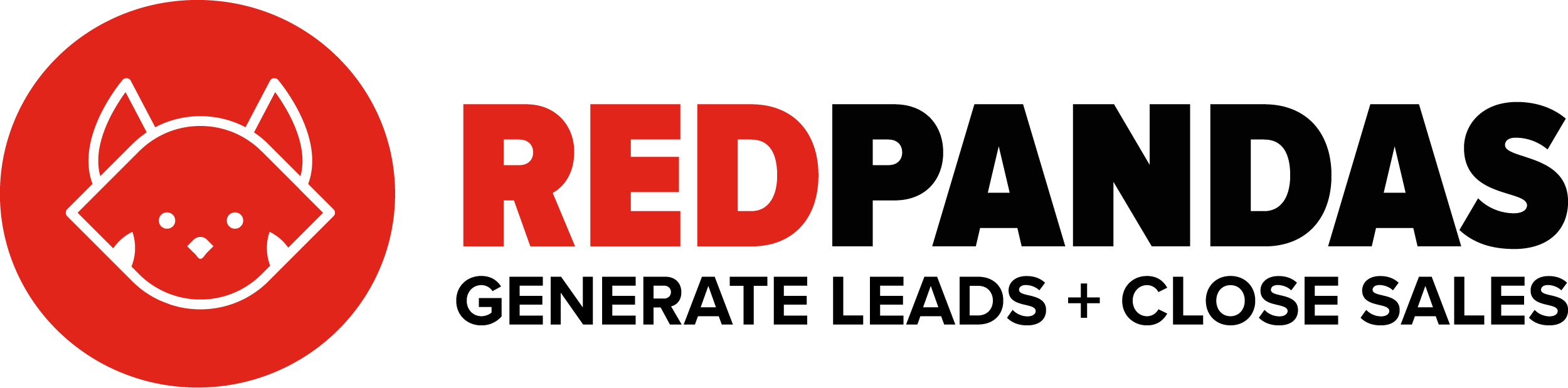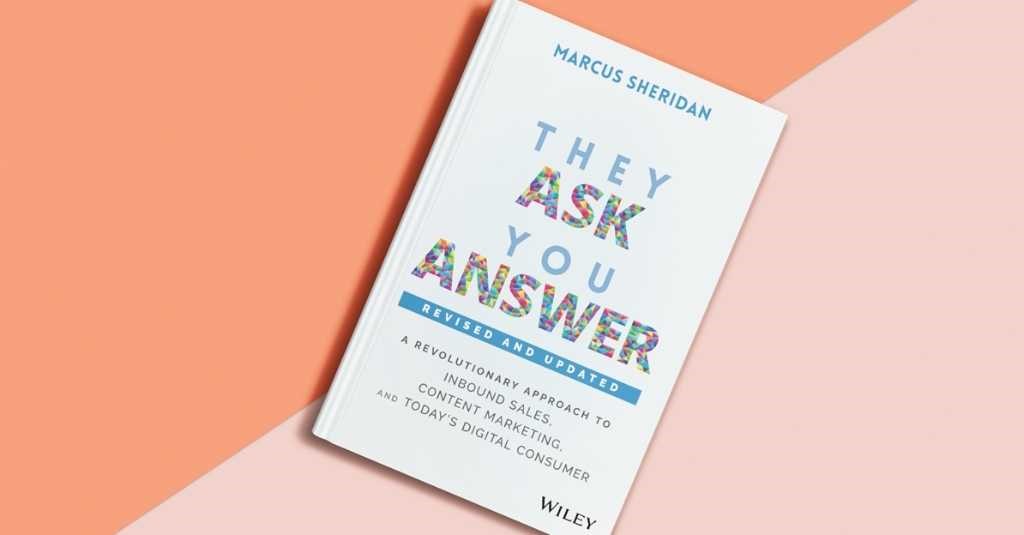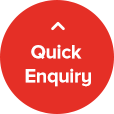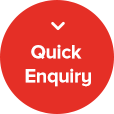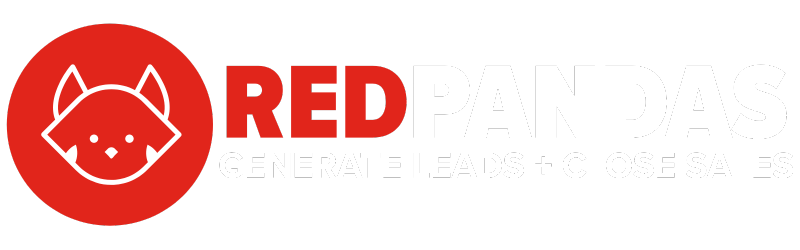What if ChatGPT could just remember who you are, how you like things written, and what you’re working on, without you having to explain it every single time?
That’s exactly what the memory feature is designed to do.
If you’ve been using ChatGPT for anything more than one-off tasks, you’ve probably wished it could just retain some basic context from one session to the next. Whether it’s your name, your preferred tone, or that recurring blog structure you keep asking for—starting from zero every time gets old fast.
That’s where memory comes in. It makes ChatGPT feel more like a true assistant, not just a chatbot.
In this guide, you’ll learn exactly how to use ChatGPT’s memory feature—from what it remembers to how to control it—so you can save time, keep things consistent, and get way more value out of every conversation.
What ChatGPT’s memory feature actually is
ChatGPT’s memory feature lets it remember helpful facts about you between chats so you don’t have to start from scratch every time.
Think of it like teaching your assistant the basics:
- Your name
- Your tone of voice
- Your goals or business type
- Your preferred writing style
- Any recurring projects or tasks
Once memory is on, ChatGPT quietly picks up on useful information you share and stores it. That way, in future chats, it can automatically apply your preferences, without you having to re-explain them.
But it’s not just a data dump. It’s selective, editable, and transparent. You’re in full control of what it remembers and when it uses it.
In short: it helps ChatGPT work more like someone on your team, and less like someone you just met.
How to turn memory on or off, view, update and delete memories
Turning ChatGPT’s memory feature on—or off—is simple, and you can do it at any time.
To turn memory on:
- Go to chat.openai.com and click your profile icon in the top right.
2. Click the ‘settings’ button.
3. Click “Personalisation” and then “Manage memories.” Make sure it’s toggled on as shown in the below picture before you select to manage memories.
4. You can now click the trash icon to delete specific memories you would like to remove and you can view all of GPT’s memories from this screen.
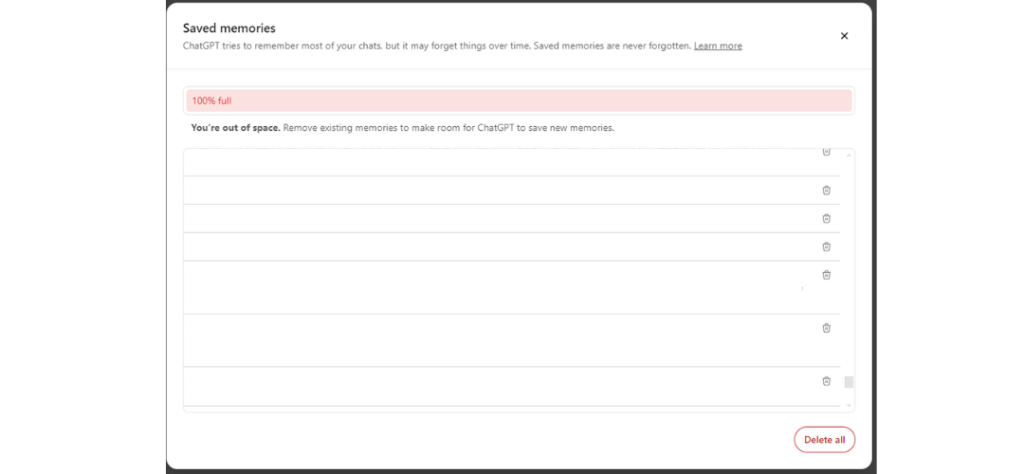
You’ll see a notification whenever memory is updated, and you’ll always have the option to manage or delete what’s stored.
To turn memory off:
Follow the same steps and toggle it off. While memory is off, ChatGPT won’t retain any details between chats. You can still have full conversations—it just won’t remember anything once the chat ends.
Quick tip: If you want to have a one-off conversation without affecting your memory, just start a new chat and say “Don’t remember this.” ChatGPT will keep that thread memory-free.
To add new memories:
When you want to add new memories, simply ask ChatGPT while inside a chat to remember a key detail, and it will add it to it’s memory. Sometimes ChatGPT will also automatically remember things if it thinks it might be useful for future conversations.
What ChatGPT remembers and what it doesn’t
ChatGPT’s memory isn’t a running log of everything you say. It’s selective, and it focuses on remembering information that’s useful across future chats.
What it can remember:
- Your name and preferred pronouns
- Your writing tone or style (like conversational or formal)
- Your business focus or industry
- Recurring goals or projects (such as writing a weekly blog)
- Preferences for format, length, or structure
This allows ChatGPT to automatically apply your preferences without needing to be reminded each time.
What it won’t remember:
- Sensitive data like passwords or payment information
- One-off details unless you specifically ask it to remember them
- Full chat transcripts or exact wording from past conversations
You’ll always be notified when something is added to memory, and you have full control over what’s kept.
The aim is to make your experience smoother—not to track everything you say.
Is ChatGPT memory safe?
It’s normal to feel cautious about something that “remembers” what you say, especially when it comes to your personal or business info. Privacy and security is a big concern on ChatGPT, and it’s important to understand how OpenAI uses your data.

So let’s clear this up.
What ChatGPT doesn’t do:
- It doesn’t share your memory data with other users.
- It doesn’t pull in information from outside your chats.
- It doesn’t remember sensitive data like passwords, bank details, or full conversation histories.
What you can do:
- Review and delete memory anytime via the settings.
- Turn memory off completely if you prefer session-only chats.
- Use temporary chat sessions that don’t update memory—just say “don’t remember this” in your message.
Everything stored is designed to help improve your experience and nothing is remembered without telling you first. You’ll always be notified when ChatGPT updates memory, and you can manage or erase it whenever you want.
In short: you stay in control, and the goal is usefulness, not surveillance.
Best practices: Getting the most from memory
To really benefit from ChatGPT’s memory, a little setup goes a long way. Here’s how to make it work smarter for you:
Be intentional about what you want it to remember
Think about the details you often repeat—your job title, your tone preferences, your business focus. Tell ChatGPT directly:
- “Remember that I run an ecommerce store focused on sustainable products.”
- “Please remember that I prefer concise, punchy writing.”
Keep memory relevant and up to date
If something changes—like your business model, your tone preference, or your goals—just update it. You can say:
- “Update my memory. I now focus on B2B SaaS.”
- “Forget that I prefer the formal tone. Switch it to casual.”
Use memory-friendly prompts
The more clearly you communicate your preferences, the better ChatGPT can apply them. If you want something remembered or ignored in a specific session, just say so:
- “You don’t need to remember this, just help me plan this event.”
Periodically review what’s stored
Jump into your memory settings now and then to check what’s saved. If something no longer applies, delete it. It keeps things clean and relevant.
Think of memory like a notes app in the background—it only works well if you feed it the right stuff.
So, What’s Next?
When used correctly, ChatGPT’s memory feature saves you time, keeps your interactions consistent, and turns ChatGPT into more than just a chatbot. It becomes a personalised assistant that actually understands how you work.
And the best part? You’re always in the driver’s seat.
You choose what it remembers, when it forgets, and whether memory is on at all.
If you want to create very specific experiences with ChatGPT, the next step after using memory is to create custom bots that solve specific problems for your business.