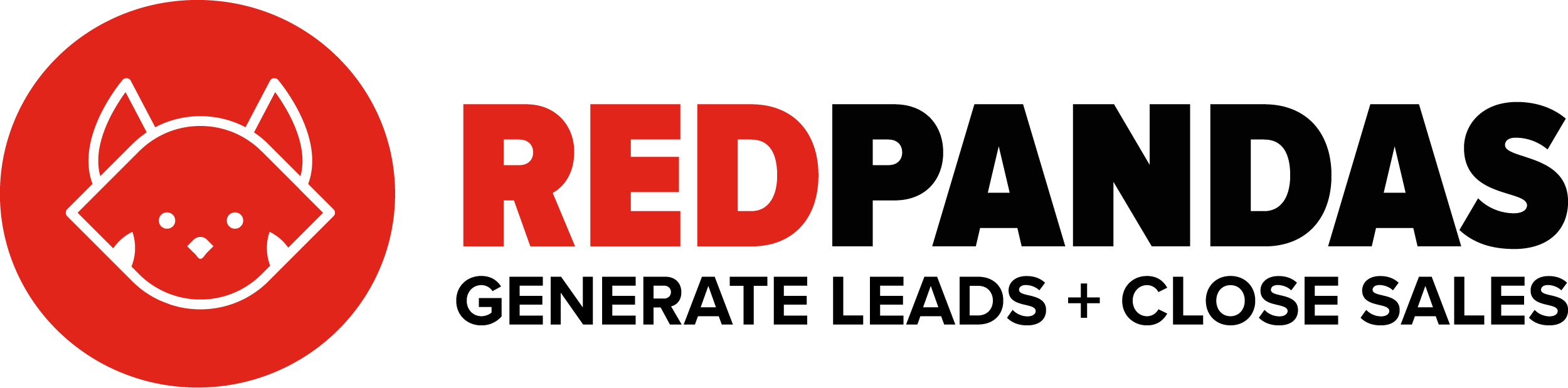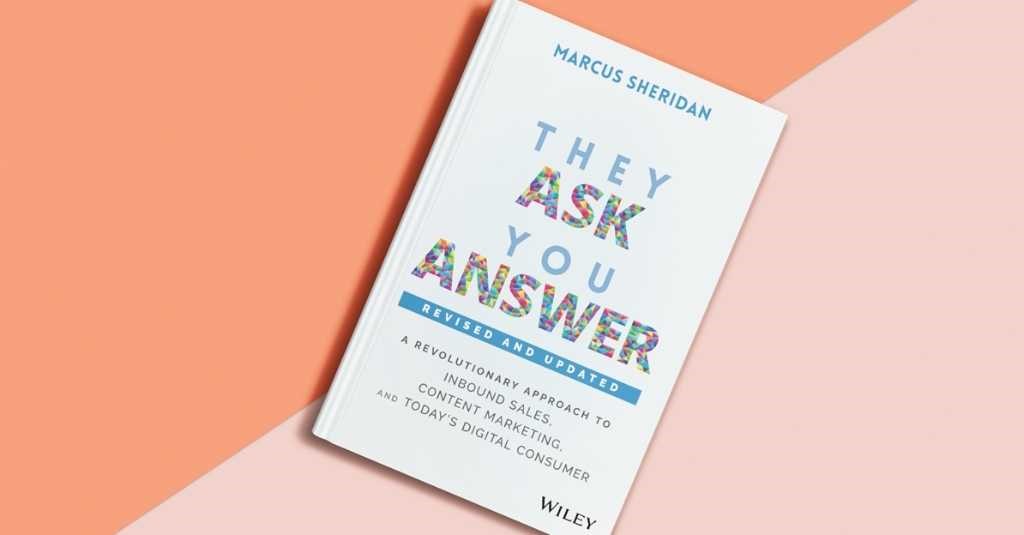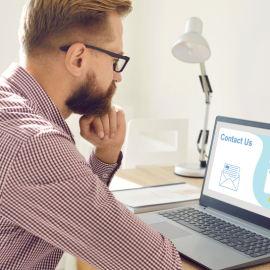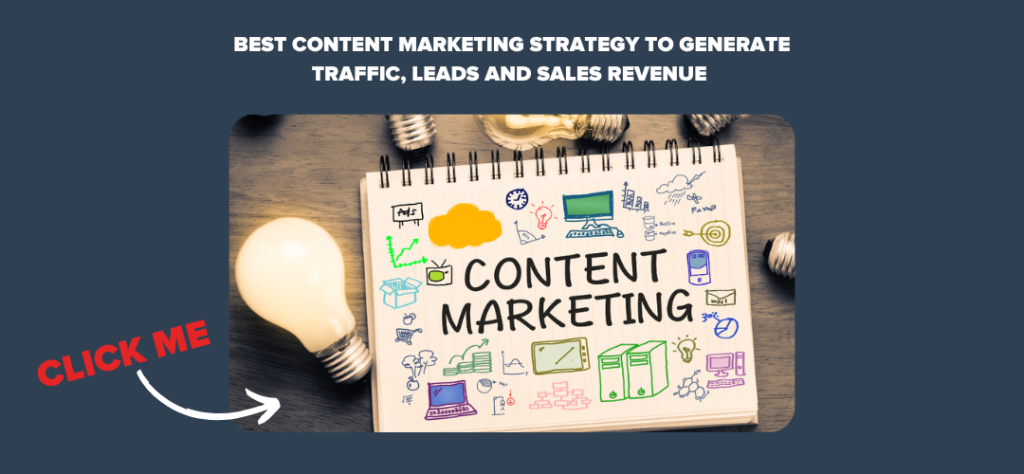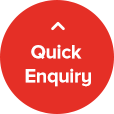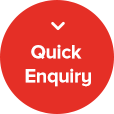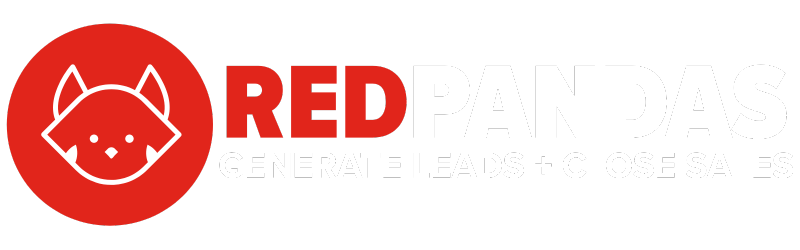Stop me if you’ve heard this one before… You’ve spent hours crafting the perfect Instagram post, only to watch it get lost in the shuffle. Maybe you’ve tried organic posts before, but the engagement just isn’t there. You know you need to get your business in front of the right people, but where do you start?
Well, here’s the thing: Instagram ads are one of the most effective ways to get your content in front of a targeted audience.
But running them? That can be tricky if you don’t know where to start.
In this guide, we’ll walk through the entire process of setting up an Instagram ad campaign using Meta Ads Manager, from start to finish.
By the end, you’ll have everything you need to launch a campaign that drives traffic, engagement, and conversions for your business.
What Are Instagram Ads?
Instagram Ads are paid content that businesses use to reach targeted audiences across the Instagram platform. These ads are designed to blend seamlessly with organic posts while offering additional functionality like clickable links, call-to-action buttons, and advanced audience targeting.
Businesses use Instagram Ads to promote their products, services, or brand messages in a way that aligns with the visual nature of the platform. Whether you’re aiming to drive traffic, build brand awareness, or generate sales, Instagram offers a range of ad formats and objectives to help you reach your goals.
Ad Placements on Instagram
Instagram Ads can appear in several different areas of the app, including:
- Feed
- Stories
- Reels
- Explore tab
- Instagram Shop tab
These placements allow brands to reach users in the places they spend most of their time.
Types of Instagram Ad Formats
Instagram supports a variety of ad formats to suit different content styles and campaign strategies:
- Image ads – Single photo ads that appear in the feed or stories.
- Video ads – Short-form or long-form videos to showcase products or tell a story.
- Carousel ads – A series of images or videos users can swipe through.
- Stories ads – Full-screen vertical ads that appear between user stories.
- Reels ads – Short video ads shown between or within Reels content.
- Collection ads – Feature a cover image or video and allow users to browse a product catalog.
- Instagram Shopping ads – Allow tagging of products directly in posts or stories, linking users to product detail pages.
Each format offers unique ways to present content depending on the nature of your brand and campaign goals.
Pro Tip: Head to Meta Ads Library to search for currently active ads across any industry.
Common Instagram Ad Objectives
When setting up an Instagram ad campaign, you can choose from several marketing objectives depending on what you want to achieve:
- Brand awareness – Introduce your brand to new audiences.
- Reach – Maximise the number of people who see your ad.
- Traffic – Drive users to your website, landing page, or app.
- Engagement – Encourage interactions such as likes, comments, and shares.
- App installs – Promote downloads of your mobile application.
- Lead generation – Collect information from potential customers.
- Conversions – Drive valuable actions like purchases.
With its highly visual platform and advanced targeting options, Instagram Ads offer a powerful way to grow your brand and connect with your ideal audience.
- How to Set Up an Instagram Ad Campaign (Step by Step)
How to Set Up an Instagram Ad Campaign (Step by Step)
Here’s exactly how to set up an Instagram Ad Campaign, step by step.
Step 1: Head to Meta Business Manager
Go to business.facebook.com/adsmanager. You may be required to set up a business account if you haven’t before. To do this, you can follow this guide if you get stuck.
Step 2: Create a New Campaign
Click on the green ‘+Create’ button to create a new campaign.

Step 3: Choose Your Buying Type and Objective
You’ll need to select your buying type and objective, as show in the below image:
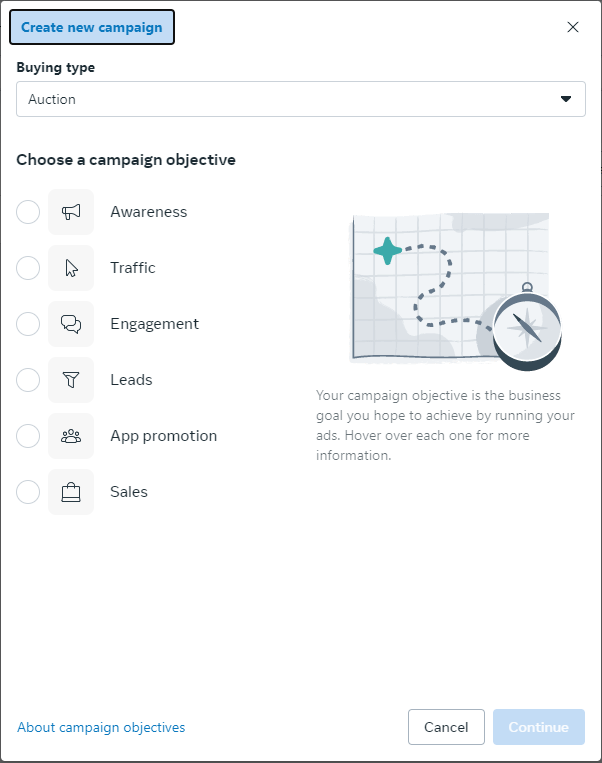
Meta describes these buying types as:
- Reservation: This lets you plan and buy your campaigns in advance, with predictable performance goals and more control over your frequency controls. Ads can be placed on Facebook and Instagram.
- Auction: Offers more choice, efficiency, and flexibility, with less predictable results. Ads can be placed across Facebook, Messenger, Instagram, and Meta Audience Network.
Typically, if you’re looking to generate traffic, leads or sales, you’ll want to choose ‘Auction’ as your buying type.
As for the objective, you’ll want to choose based on your goal. Here’s a quick summary of what you might want to consider:
| Objective | Goal | Best For | Example Use Case |
| Awareness | Show your ad to people most likely to remember it. | Building brand recognition and visibility. | A new clothing brand wants to introduce itself to a wide audience. |
| Traffic | Drive people to a website, landing page, app, or Messenger. | Increasing website visits or link clicks. | A SaaS company promotes a new product page to get more visits. |
| Engagement | Get more likes, comments, shares, event responses, or Page follows. | Boosting organic reach and social proof. | A café promotes a giveaway post to increase interaction. |
| Leads | Collect contact info via forms, Messenger, or calls. | Building email lists or booking consultations. | A real estate agent gathers home buyer leads through a lead generation form. |
| App Promotion | Get more installs or re-engagement for your mobile app. | App developers or businesses with mobile-first audiences. | A fitness app targets users interested in health to boost downloads. |
| Sales | Drive conversions like purchases or sign-ups. | eCommerce stores or service providers seeking direct sales. | An online skincare brand retargets visitors who didn’t complete their purchase. |
In this example, we’re going to choose a Traffic campaign and the Auction buying type.
Step 4: Choose Manual or Automated Setup
You have two options: recommended settings or manual setup.

If you’ve never run ads before, you can use recommended settings, but we recommend using the manual mode for full control.
Step 5: Adjust Campaign Settings & Name Your Campaign
You will now see a screen like this:

On the left, your campaign is broken up into three levels: campaign, ad set and ad. The campaign is where your ad objective and major settings are chosen, the ad set is where your audience settings and other important settings are chosen, and the ad level is where your creative and copy will be built.
In the campaign level, name your campaign. As for the other settings, it depends on your exact strategy, but we recommend leaving the A/B Test function off. If you want complete control over how your budget is spent, also leave the Advantage+ Campaign Budget option off, as this setting automatically spreads your budget across ad sets based on what the algorithm thinks will work best.
Step 6: Adjust Settings in Your Ad Set
Now the ad set level settings will differ depending on what campaign objective you’ve chosen. However, it usually starts off with choosing a performance goal or conversion action.
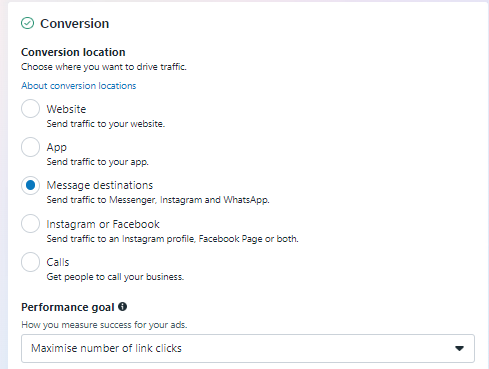
As you can see above, you have the option to choose a performance goal and a conversion location. The performance goal tells Instagram what to focus on trying to get more of.
For example, in a Traffic campaign, your options are:

Now if you select a different conversion location (such as ‘website’) the performance goal options available will change:

As you can probably guess, this differs quite a bit for different campaign objectives. For example, you can see below with the Brand Awareness objective, you don’t have the option of a conversion location, but only a performance goal:
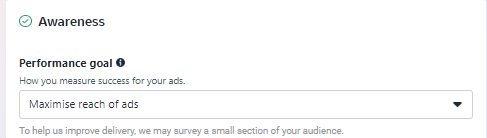
Think of it like this: the conversion location is where your ad will send people when they click it (i.e. opens a form, sends them to your website, opens your app, and so on), while the performance goal helps Instagram optimise your campaign to achieve that specific goal.
For this campaign, we’ll choose ‘Website’ as the conversion location and ‘Maximise number of link clicks’ as the performance goal.

Step 7: Adjust your budget and schedule
You can adjust your budget and schedule here:
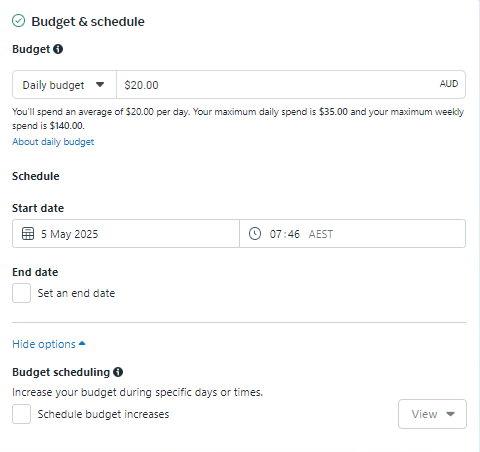
You can choose whether to control spend daily, or spend over the lifetime of the campaign, if you plan on running the campaign only for a limited time:

You can set your start date, and if you choose, set an end date. On top of that, you can choose to increase your budget based on specific days or times.

What you choose here will be dependant on your business goals.
Step 8: Set Your Audience
In the audience controls section, you can choose which audience you’re targeting:

You can set your location here. Meta is moving towards less and less audience selection, so if you want more control here other than location, scroll down and click on ‘switch to original audience options.’

It’ll come up with the below popup, and you can choose ‘use original audience’ if you want more audience options:
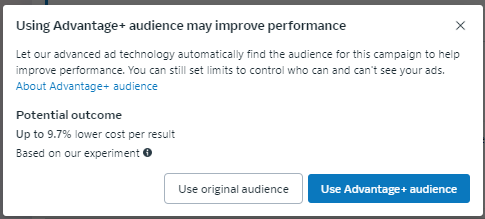
Now you’ll see a section that allows more control over your audiences.

In this section, you can:
- Add custom audiences (like users who have engaged with your page or visited your website). You can set these up in the audience manager at https://adsmanager.facebook.com/adsmanager/audiences
- Select an age range and gender
- Target users based on their interests and behaviours
Pro tip: If you click browse, you can browse through all of Meta’s available audience options.

Step 9: Choose Where Your Ad Appears
In the Placements section, you can choose where your ad appears:
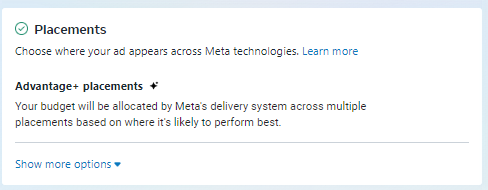
If you don’t edit this section, Meta will automatically show your ad everywhere. You MUST edit this section to show your ad on only Instagram, otherwise you’ll be running ads across Facebook and other placements as well.
If you hover over ‘Advantage+ Placements’ an edit button will appear. Click that button.

Now select manual placements:

Scroll down and deselect all options except for Instagram:

Step 10: Set Up Your Ad
On the left hand side navigation, select your ad (third one down the list):
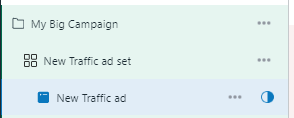
Choose your Facebook and Instagram Page:

Don’t worry, even though you’re selecting a Facebook Page, your ad won’t appear on Facebook since we solved that issue in Step 9.
In the below section, focus on ‘format.’

Choose whether you want to run an image/video ad, a carousel or a collection ad. These options may differ depending on the settings you chose in your ad set.
Next, set your website url:

You don’t need to add any browser extensions or touch the display link box, but you can if you want to. Again, the options shown here will shift depending on the settings you chose in your ad set.
Next, click ‘Set up creative’ and select the option you want:

If you chose carousel instead earlier, you would instead see an option like this, in which case you want to click ‘add cards’:

As you can see, depending on what settings you choose, the interface will change.
For this example, we’ll stick with an image ad. After selecting your ad type a popup will appear like this:

There’s essentially four steps to creating your ad:
- Adding sitelinks: These are little icons with text that may appear underneath your ad and when clicked go to a different page on your website. For example, you could have one for ‘Reviews’, ‘Pricing’, ‘Our Services’ and so on. You don’t need to fill this section out, butu it may improve your ad performance.
- Text: this is where you input the text for your ad. You have the option to add primary text and headlines.
- Media: This is where you choose your image or video and adjust any AI enhancements that Meta is using on your ad.
- Crop: This is where you can edit your image or video if you need to.
You can add multiple variations of primary text and headlines for Meta to automatically test, and can also choose a call to action.

In the Media section, you can upload your own image or select ‘Instagram’ and choose from one of your existing posts to use as an image or video.

If you have a pixel on your website, you can also enable tracking at the bottom of the page.
Click the green ‘Publish’ button and you’ve made your first campaign!
So, What’s Next?
You’ve now set up your Instagram ad campaign! Once it’s live, monitor its performance through the Meta Ads Manager dashboard.
To find out exactly how your ads are doing, you can use our Paid Ads Audit.