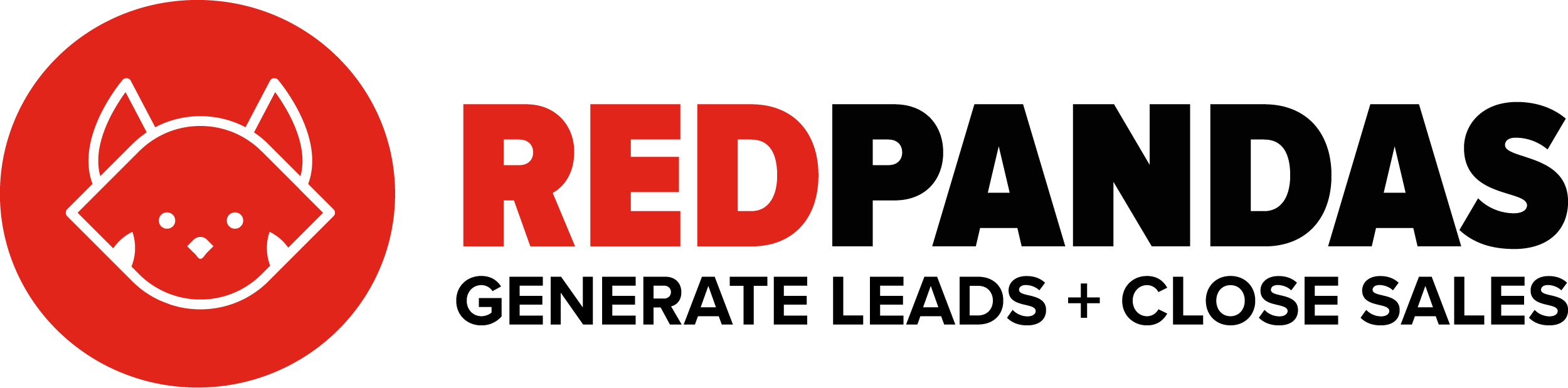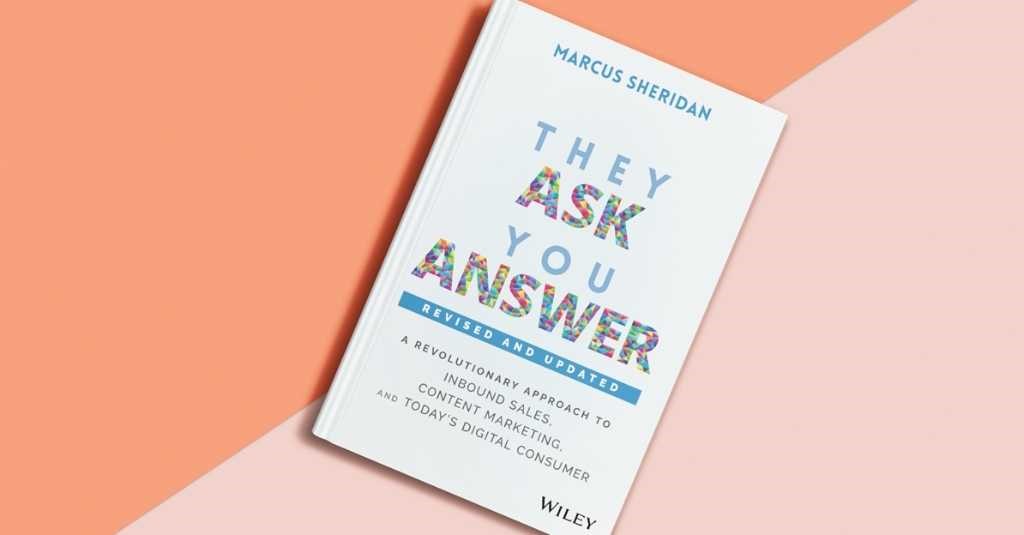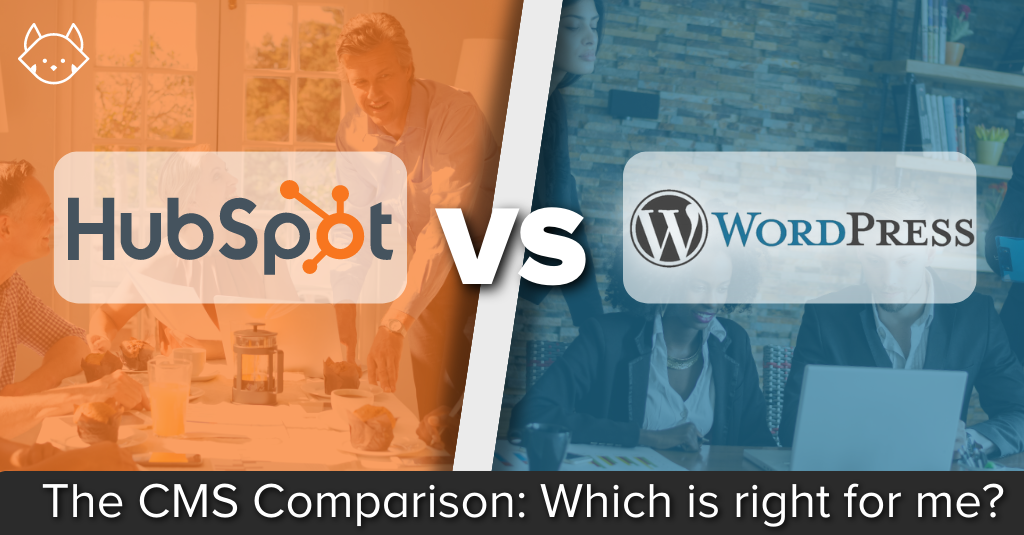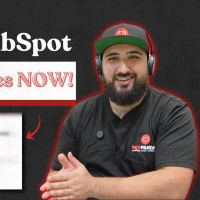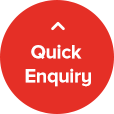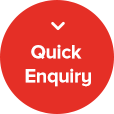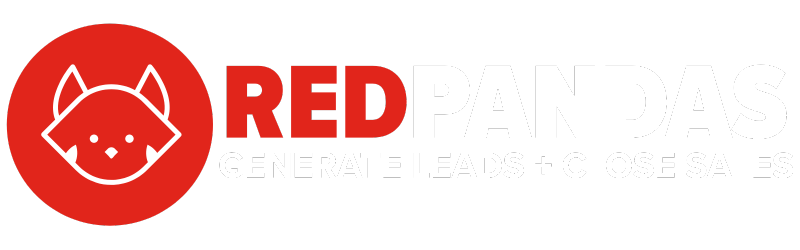If you’re using HubSpot’s Marketing Hub, there’s a crucial detail you need to understand about your contact database: not all contacts are created equal. In HubSpot, contacts are divided into two categories—marketing contacts and non-marketing contacts. What’s the difference? Marketing contacts are the ones you pay for because they’re the people you actively email or target with your campaigns. Non-marketing contacts, on the other hand, stay in your database without adding to your costs.
Here’s why this matters: HubSpot charges you based on the number of marketing contacts in your system.
Mismanaging them—whether by accidentally paying for unsubscribed contacts or failing to remove inactive ones—can lead to inflated costs and a disorganised database.
Worse, you might even hit your contact limit and face an automatic upgrade to a higher (and more expensive) tier.
The good news? With the right workflows, tools, and strategies, you can stay in control of your marketing contacts.
In this article, you’ll learn exactly how to manage your HubSpot marketing contacts to keep your costs down.
What Are Marketing Contacts in HubSpot?
In HubSpot, your contacts are the core of your marketing efforts—but not all contacts are treated equally.
HubSpot divides them into two categories: marketing contacts and non-marketing contacts. Understanding this distinction is crucial to managing your costs and optimising your workflows.
Marketing Contacts vs. Non-Marketing Contacts
- Marketing Contacts: Marketing contacts are the individuals you actively target with email campaigns, ads, and other marketing activities. Since these contacts are central to your outreach efforts, HubSpot charges you for them
- Non-Marketing Contacts: These are the contacts you store in HubSpot but don’t actively market to. Examples might include sales leads, internal team members, or contacts who’ve unsubscribed from your emails. These contacts are free to store and don’t contribute to your marketing contact limit
Why Does This Matter?
HubSpot’s pricing is based on the number of marketing contacts in your database. If you don’t manage your contacts carefully, you could end up paying for contacts you’re not actively using for marketing. Worse, if you hit 98% of your contact limit, HubSpot may automatically upgrade you to a higher-tier plan, which increases your costs.
The good news is that there’s a bunch of things you can do to manage which contacts are listed as marketing contacts and which are listed as non-marketing. By doing so, you can expect to experience these benefits:
- Cost Savings: By tagging non-active or unsubscribed contacts as non-marketing, you avoid unnecessary expenses
- Database Organisation: Keep your database clean and focused on the contacts who matter most for your campaigns
- Improved ROI: Concentrating your marketing budget on engaged contacts ensures better returns on your efforts
How HubSpot Charges for Marketing Contacts
When using HubSpot, one of the biggest factors affecting your subscription costs is the number of marketing contacts in your database. Mismanaging these can lead to inflated costs or unexpected upgrades, making it critical to understand how HubSpot’s pricing structure works and what thresholds to monitor.
HubSpot operates on a tiered pricing model. Each plan allows you to store up to 2 million total contacts, but you only pay for the ones you’ve marked as marketing contacts. These are the contacts you email, target with ads, or otherwise engage in your marketing campaigns.
For example:
- If your plan includes 5,000 marketing contacts and you only have 3,000, you’re well within your limits and won’t face extra charges
- If you surpass your limit (e.g., 5,001 marketing contacts), HubSpot may automatically upgrade you to the next tier
The pricing tiers can be explroed in detail on our HubSpot Marketing Pricing Page.
When you reach 98% of your allotted marketing contacts, HubSpot will send a notification warning that you’re close to your limit. Once you exceed this threshold, HubSpot automatically upgrades your plan to accommodate the additional contacts. This upgrade isn’t optional and can result in a higher monthly or annual cost.
On top of this, HubSpot updates marketing contact statuses on the first of each month. If a contact’s status changes mid-month (e.g., unsubscribes), it will remain a marketing contact until the next update.
Best Practices for Managing Your HubSpot Marketing Contacts
Effectively managing your HubSpot marketing contacts is essential to avoid unnecessary costs, keep your database organised, and ensure your marketing efforts target the right audience.
Here are some actionable best practices to implement today:
1. Automate Contact Management with Workflows
One of the most efficient ways to manage marketing contacts is by using workflows to automatically update their status based on predefined criteria.
Examples of Workflow Automations:
- Hard Bounces: Automatically tag contacts as non-marketing if their email address hard bounces, ensuring you’re not paying for invalid contacts
- Unsubscribes: Move unsubscribed contacts to the non-marketing category to stop paying for contacts you can’t email
- Sales Funnel Exclusions: For contacts actively moving through the sales pipeline, tag them as non-marketing to prevent sending irrelevant marketing emails
Here’s what it could look like:
And here’s a comprehensive guide on how to set up workflows in your HubSpot portal.
2. Set Up a Marketing Contacts Dashboard
HubSpot offers built-in dashboards that can help you track and manage your marketing contacts at a glance.
Here’s an example of what this might look like:
Key Metrics to Monitor:
- Number of marketing and non-marketing contacts
- Workflow performance (e.g., how many contacts were reclassified as non-marketing)
- Sources of new contacts (forms, integrations, etc.)
Your portal should include a prebuilt marketing contacts dashboard, but you can also create a custom dashboard if you prefer.
3. Understand the Monthly Update Cycle
HubSpot updates contact statuses on the first or second day of each month. This means that even if a contact unsubscribes on the 10th of December, they’ll still count as a marketing contact until January’s update.
Best Practice: Workflows can “flag” these unsubscribed or inactive contacts early, so they’re ready to be switched to non-marketing status when HubSpot performs the monthly update. Here’s how it works:
- Set up a workflow that identifies contacts meeting criteria like:
- Unsubscribed from emails
- Hard bounced emails
- Marked as inactive (based on your own criteria, like no engagement for 6+ months)
- The workflow automatically tags these contacts with a property like “Pending Non-Marketing Status”
- On the next monthly update, HubSpot sees that these flagged contacts should now be marked as non-marketing, and they’re no longer included in your billable count
4. Be Strategic About Integrations
Every integration connected to your HubSpot account can potentially add new contacts to your database, and some may default as marketing contacts.
How to Manage This:
- Review each integration’s contact settings
- Set workflows to automatically tag contacts from certain integrations as non-marketing unless specified otherwise
- For example, you might allow contacts from a webinar platform like Webinar Ninja to be marketing contacts, while contacts from a CRM tool are tagged as non-marketing by default
5. Regularly Audit Your Contact Database
Manual checks are still essential to ensure your workflows and automation rules are working as intended.
Steps to Audit Effectively:
- Review lists of marketing contacts monthly to identify duplicates or unnecessary entries
- Verify workflows are correctly tagging contacts based on your criteria
- Check for any unused contacts that can be reclassified as non-marketing
By combining automation, dashboards, and regular audits, you can maintain a streamlined database, minimise costs, and optimise your marketing efforts.
How to Manually Update Marketing Contacts
While workflows and automation are powerful tools for managing your marketing contacts, there are times when you might need to make manual updates. Whether it’s correcting an oversight or handling an exception, knowing how to adjust contact statuses manually is an important skill.
In HubSpot, you cannot edit the marketing contact status directly from a contact record. Instead, changes must be made in bulk through lists or workflows, or by using the marketing contacts settings page.
Here’s how you can do it:
Option 1. Update Marketing Contacts in Bulk Using Lists
If you want to change the status of multiple contacts at once, follow these steps:
Step 1: Create a list in HubSpot. Navigate to your Contacts > Lists and click “Create List.”
Step 2: Select ‘contact-based’ and provide your list with a name and desription and then click ‘next.’
Step 3: Select contacts in the list by using a filter. The filter you select will depend on which contacts you want to update. For example, if you wanted to update all contacts who had activity in the last two years, you might use the ‘last activity date’ filter.
Here’s the step-by-step images to walk you through this process, following the above-mentioned example:
Step 4: Go to the list you’ve created, select the relevant contacts, and click on the “More” dropdown. Choose “Set as non-marketing” (or “Set as marketing,” depending on your need).
Option 2. Update Individual Contacts
If you need to update a single contact, you can do so through the marketing contacts settings:
- Step 1: Navigate to a contacts list and locate the individual contact
- Step 2: Check the box next to their name
- Step 3: Click “More” > “Set as non-marketing” (or marketing)
So, What’s Next?
Effectively managing your HubSpot marketing contacts isn’t just about saving money—it’s about maintaining an organised, efficient database that supports your marketing goals.
Mismanaged contacts can lead to inflated costs, disorganised workflows, and even potential conflicts in your communication strategies.
However, with the right processes and tools, you can keep everything running smoothly.
Next, learn the best features to take full advantage of your HubSpot portal.
Read: 5 Best HubSpot Features