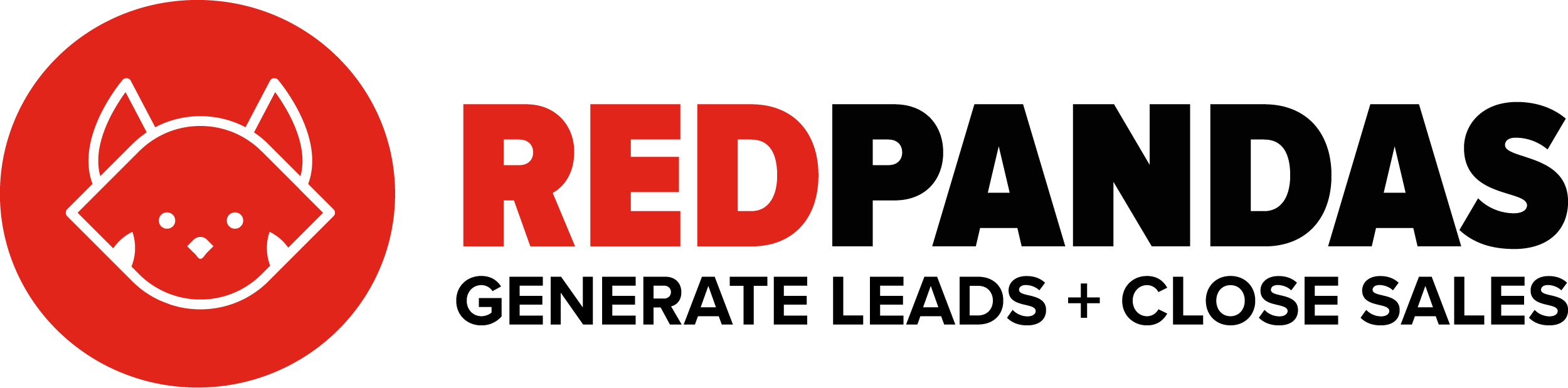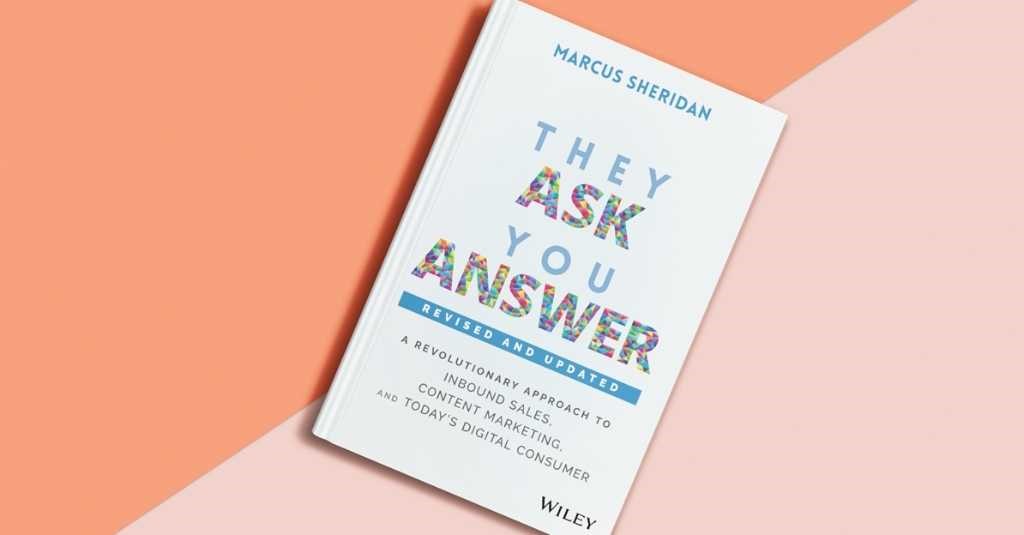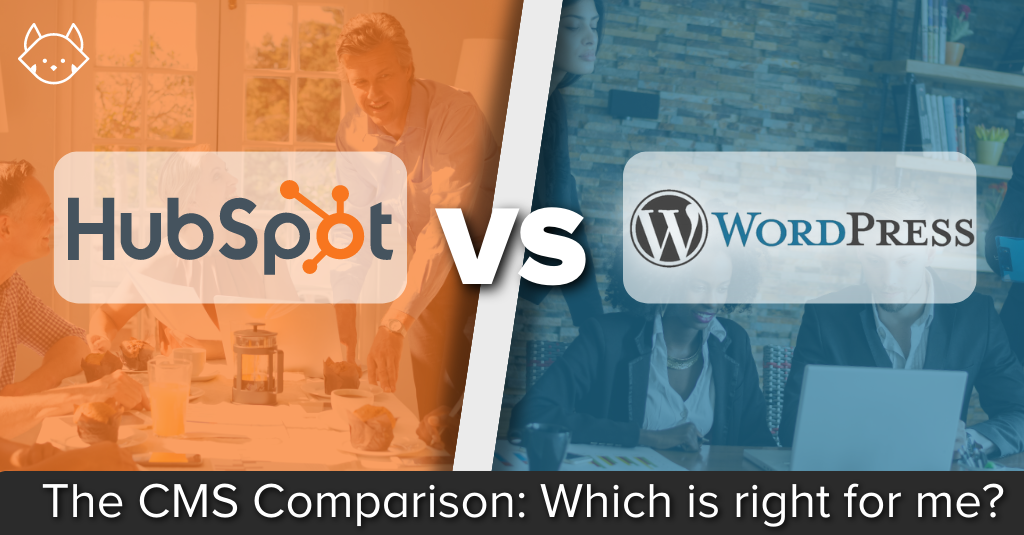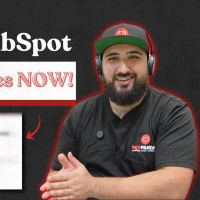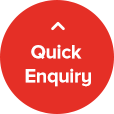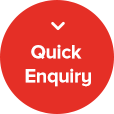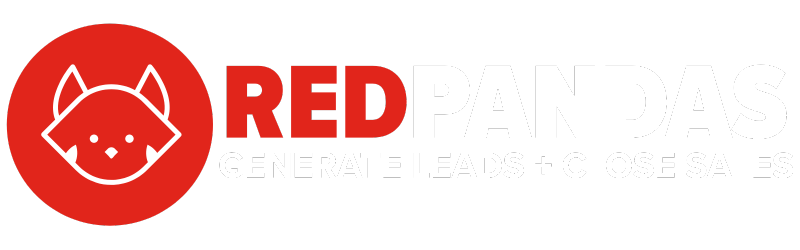Migrating from Pipedrive to HubSpot can feel overwhelming. You’re moving years of valuable contacts, deals, emails, and sales data, and the last thing you want is to lose information or disrupt your workflow. The challenge is that Pipedrive and HubSpot structure data differently.
If you are migrating from Pipedrive to HubSpot, you might assume that HubSpot’s native migration tool will handle everything for you.
But here is the reality:
- Pipedrive and HubSpot store data differently, which means leads, deals, and activities will not transfer perfectly
- Email syncing is a challenge, and historical emails may not carry over
- Files and attachments will not move automatically, requiring manual workarounds
- Contacts, deals, and companies may lose their associations, breaking key relationships
Without careful planning, these issues can disrupt your sales process, cause data loss, and lead to weeks of manual cleanup.
In this article, you’ll learn about some of the most common challenges that come up when completing a Pipedrive to HubSpot migration, and what you can do about it.
Key Differences Between Pipedrive & HubSpot

Before migrating from Pipedrive to HubSpot, it is important to understand how the two platforms differ. While both are powerful CRM systems, they handle data, automation, and integrations in distinct ways. These differences can impact how your data is transferred and structured in HubSpot.
Migrating from Pipedrive to HubSpot is not as simple as exporting and importing data. The two systems are built differently, which means certain data points will not transfer automatically or may require restructuring. Understanding these differences in advance will help you plan your migration more effectively and avoid common issues.
Lead and Deal Management
Pipedrive follows a deal-centric model. Most interactions, contacts, and activities revolve around deals in the sales pipeline. Pipedrive also has a Leads Inbox, where leads can be stored separately from the main CRM database.
HubSpot follows a contact-centric model. Instead of leads being stored separately, they are managed as contacts with a lead status assigned to them. Deals are associated with contacts and companies rather than serving as the primary organisational structure.
What this means for migration: Leads in Pipedrive will not transfer into HubSpot in the same way. They will need to be imported as contacts with lead statuses assigned manually.
Email Syncing and History
Pipedrive offers email syncing, but it does not store email conversations in a way that is easily transferable to another CRM. HubSpot provides full email tracking and logging but only for emails sent and received after it has been connected.
What this means for migration: Historical emails from Pipedrive will not automatically transfer into HubSpot. Businesses that need access to past email conversations may need to manually log them in HubSpot as notes or use third-party tools to migrate email history.
File and Attachment Migration
Pipedrive allows users to attach files to deals and contacts, but these files are not included in a standard data export. HubSpot also supports file attachments, but there is no automated way to transfer them from Pipedrive.
What this means for migration: Files and attachments will need to be downloaded manually from Pipedrive and then re-uploaded to the corresponding contacts, companies, or deals in HubSpot.
Automation and Workflows
Pipedrive offers automation features primarily focused on sales pipeline management, such as automated follow-up reminders and activity tracking. HubSpot has a more advanced automation system that includes email sequences, lead nurturing workflows, and AI-powered sales insights.
What this means for migration: Any automation rules set up in Pipedrive will not transfer to HubSpot and will need to be recreated using HubSpot’s workflow tools.
Data Import and Record Associations
Pipedrive allows users to export contacts, companies, deals, and activities as separate CSV files. However, when importing into HubSpot, associations between these records will not always transfer automatically. This means contacts may not be linked to the correct deals, and deals may not be connected to the right companies.
What this means for migration: After importing data into HubSpot, manual adjustments will be required to restore connections between contacts, companies, and deals.
Common Migration Challenges & Solutions for Pipedrive to HubSpot Migration
Even with the right migration strategy, moving from Pipedrive to HubSpot can present challenges.
Pipedrive and HubSpot handle data differently, and some features that work seamlessly in one system do not transfer easily to the other.

If not addressed properly, these challenges can lead to missing data, broken associations, and lost functionality. Below are the most common issues and how to solve them.
Leads Do Not Transfer as Expected
The Challenge
Pipedrive has a separate Leads Inbox where unqualified leads can be stored before being added to the main CRM. HubSpot does not have a Leads Inbox and instead tracks all leads as contacts with a lead status assigned to them.
One Potential Solution
- Export Pipedrive leads as a CSV file and import them into HubSpot as contacts
- Before importing, create a custom “Lead Status” property in HubSpot to classify leads separately from customers
- Use HubSpot’s lead lists to keep unqualified leads separate from active contacts
Emails Do Not Sync from Pipedrive
The Challenge
Pipedrive’s email syncing does not store emails in a way that can be transferred to HubSpot. HubSpot only tracks emails sent and received after the migration. This means historical emails will not automatically appear in HubSpot.
The Solution
- If email history is important, manually save key conversations as notes in HubSpot
- Encourage team members to forward essential emails to their HubSpot-connected inbox after migration
- For companies that require full email history, consider third-party email archiving solutions or exploring a potential API build. In particular, SyncMatters was extremely helpful for us when transferring emails. We would highly recommend purchasing SyncMatters to achieve this
Files and Attachments Do Not Migrate
The Challenge
Files and attachments stored in Pipedrive do not transfer automatically when exporting data. When deals and contacts are imported into HubSpot, the related files will be missing.
The Solution
- Before migration, manually download all necessary files from Pipedrive
- Create a structured folder system in HubSpot’s file manager to organise documents
- After importing contacts and deals, manually upload files to the appropriate records in HubSpot
- Alternatively, you can also use SyncMatters for this
Contacts, Deals, and Companies Lose Their Custom Associations
The Challenge
Pipedrive and HubSpot organise data differently. Pipedrive uses a deal-centric model, while HubSpot is contact-centric. Because of this, importing data into HubSpot will not always maintain the relationships between contacts, companies, and deals.
Essentially, there is no property type in HubSpot for any custom associations in Pipedrive, so you end up losing these when you import your data.
The Solution
- Create a Record ID for every company in Pipedrive. Here’s a complete guide to do this. You can choose any numbering system to create these IDs
- Add Record IDs to the contacts and deals in Pipedrive, and ensure that each record ID matches it’s association. For example, if Company A is associated to Contact A and Deal A, ensure the same Record ID is used for all three, so that when you import these into HubSpot, it will recognise all three as associated
- Export your company list, contact list, and deal lists from Pipedrive and ensure you export the newly created Record ID field
- Import your lists into HubSpot using a manual CSV upload and map the Record ID property from Pipedrive to the Pipedrive ID property in HubSpot. Note that the Pipedrive ID property will only appear if you first upload your data using the native Pipedrive Integration within HubSpot. In other words, upload your data initially using the integration which you can find here, and then use a manual CSV upload as this step outlines
- When importing into HubSpot, ensure you upload each list in the following order:
- Import companies first
- Import contacts next
- Import deals last
- After import, manually check and adjust associations as needed
While this is the technical solution we’ve found to work, we recommend using SyncMatters as this will make things much easier for you.
Activities Such as Calls and Meetings Do Not Transfer
The Challenge
Pipedrive allows users to track calls, meetings, and tasks, but these activities do not export in a structured way that can be imported into HubSpot. This means activity history will not automatically transfer.
The Solution
- If activity history is critical, manually log important calls and meetings in HubSpot
- Use Pipedrive reports to extract activity data and store records in an internal database for reference
- Set up new activity tracking workflows in HubSpot to replace Pipedrive’s task management system
So, What’s Next?
If you’re reading this, chances are you’re either preparing to migrate from Pipedrive to HubSpot, in the middle of it, or trying to clean up a messy transition. Either way, here’s the truth: CRM migrations can feel frustrating, time-consuming, and, at times, overwhelming.
But let’s be clear—this process isn’t just about moving data from one system to another. It’s about building a CRM that actually works for your business, one that helps you close more deals, automate busywork, and give your team the tools they need to thrive. That’s the real goal.
So, here’s the big question: Did you take the time to set your team up for success?
If you rushed through the migration, skipped data cleanup, or didn’t fully map out your new workflows in HubSpot, now is the time to fix it. Because a CRM is only as good as the strategy behind it.
The companies that get the most out of HubSpot aren’t the ones that simply transfer data and call it a day. They’re the ones that:
- Verify their data is clean, accurate, and properly associated
- Rebuild automations and workflows to match how they actually sell
- Train their team so they know how to use the system effectively
At the end of the day, your CRM should work for you—not the other way around. And if you follow this guide, your transition to HubSpot won’t just be successful; it will be a turning point in how your business manages its sales and customer relationships.
So the real question isn’t “Can we migrate from Pipedrive to HubSpot?”—because the answer to that is yes. The question is: Are we setting ourselves up to use HubSpot better than we ever used Pipedrive?
That’s the difference between a migration and a transformation. And that’s what leads to real growth.
Next, read our article on the 5 best HubSpot features so that your team can take full advantage of HubSpot.