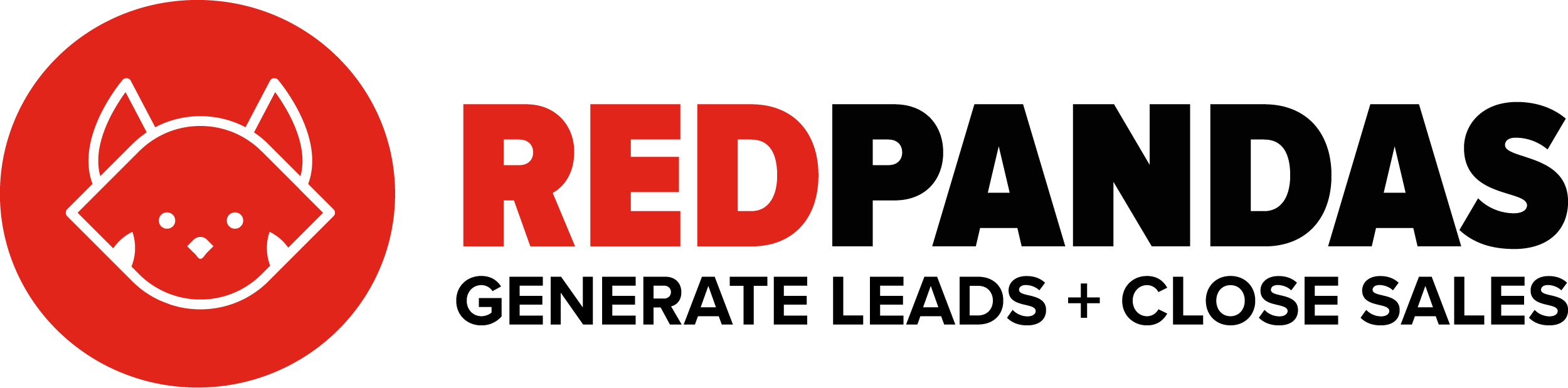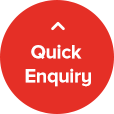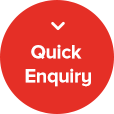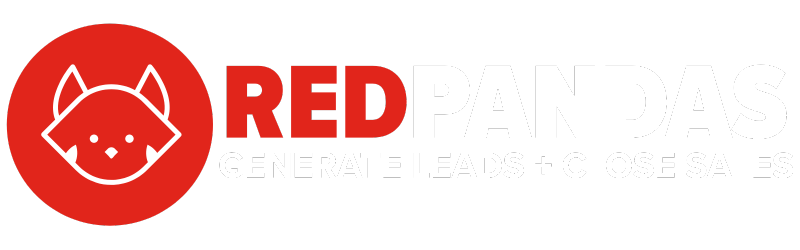Use ‘Views’ in HubSpot to segment your data quickly! If you find yourself always going into HubSpot looking for a list of people, deals, companies, or even custom objects then this tip is for you. Use views to quickly and efficiently cut through and segment your data!
What’s even better is you can then save the view and pin it so you can always easily access your data in a few clicks!
You can use views across deals, contacts, companies, and even custom objects (of course depending on your subscription level)
Some of the views I find my clients absolutely love include the following 👇
⭐️ New leads in the last 12hours
⭐️ Most active leads
⭐️ Open deals needing attention
Basically any data you have on your records in HubSpot you can create your view off. I hope you find this handy! Let us know what views you like to use in the comments below 🙂
Learn more about HubSpot Views here: https://knowledge.hubspot.com/crm-setup/create-customize-and-manage-your-saved-views
Transcript
Hi there, Tasha here from RedPandas Digital in this short HubSpot, how-to video, I’m gonna take you through using contact company and deal views to cut through and segment your data most efficiently. Let’s have a look. Okay.
So once you’re in your HubSpot dashboard, you can click contacts and then navigate through to contacts. You can pretty much do the same thing for companies’ deals and then custom objects as well. If you’ve got that level of subscription to HubSpot. So up the top here is where you can see, obviously those objects I just mentioned as well as, how many records you have got in those objects. So we’ve got, you know, almost 5,000 contacts than to create that view that we’ve been talking about, what we’re gonna do is have to filter and cut through the data. So whatever do you have in HubSpot, you can cut through, you can filter via, so we’re gonna click more filters.
And for this example, I’m gonna use the last activity date. And I’m gonna say is this year. So this is basically showing me anyone that I know has been active in my system, my digital ecosystem in the last year to the current calendar, right? So once I click that and then I apply filter straight away, I can see a massive drop. Obviously, I’ve got, um, about just under 2000 contacts out of those 5,000 that are actually active within my system. I’m gonna click X here and straight away really quickly. I’ve pulled up a cut-through segmented database. Then what I can do if I’m gonna be revisiting this frequently, and I wanna save it for later, I can save this view. I’m gonna wanna save it as a new view, give it a name, whatever you wanna call it. Now it can be saved privately to your team with everyone, it’s up to you, how you wanna save it.
And then what’s even more awesome is that I can actually pin it to keep it open. Every time I come into HubSpot so that I don’t have to go and find that view every single time, it’s pretty much like bookmarking something, but you’re bookmarking it within HubSpot. You can do that, um, with pretty much as many as you want and just kind of tab them all across here.
Some of the other views that I find really helpful for some of my clients include, um, lead status, open deals, tasks opened, and the other one was, uh, most active leads. So that’s people that obviously been visiting your website, opening your emails, and yeah, that’s pretty much it, uh, creating custom HubSpot views for your contacts, deals companies, or even custom objects is pretty straightforward.
A couple of steps, and you can really quickly and efficiently cut through the data that you have in HubSpot.
If you want any help or some insights on how to optimize your HubSpot portal for success, make sure you reach out to www.redpandas.com.au. Thanks.